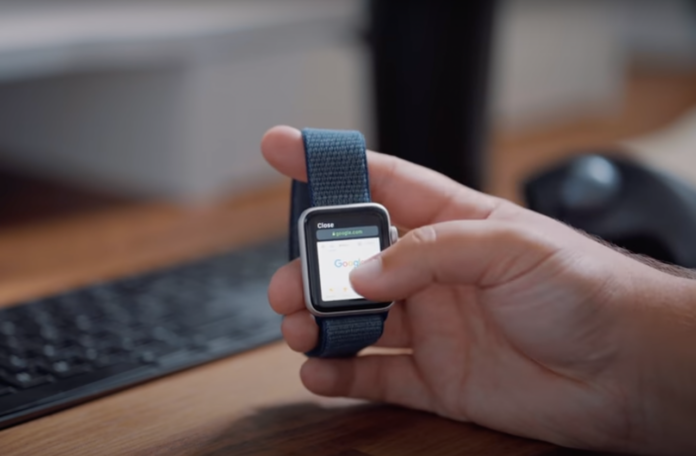The Apple Watch running the watchOS operating system is pretty much a feature-packed smartwatch, but it lacks one notable feature that is a full-fledged browser. Although the Apple Watch isn’t built for browsing due to its small screen size, many people want to set up Safari on the Apple Watch for quick web surfing when their smartphone isn’t nearby.
For them, there is a pretty nifty trick. With it, you will be able to access the hidden Safari browser on your Apple Watch. In fact, this hack has been available for a long time and is compatible with all Apple watches including older ones.
So, without further ado, let’s check out the tricks by which you can use the hidden safari browser on your Apple Watch.
Table of Contents
How to Use Safari Browser on Apple Watch?
To use Safari Browser on your Apple Watch, you need to follow below the steps: –
1. Send yourself a message with the address of the site you want to open through the Messages or Mail app, you can do this from both your computer and iPhone.
2. Now, open the Messages or Mail app on your Apple Watch, then open your message or email and click on the embedded site.
3. That’s it, you have opened the secret Safari on the Apple Watch.
If you have an Apple Watch Series 7, you can use the full QWERTY keyboard to type the URL in a message for you. On other Apple Watch models, you can try to use Dictation to enter the URL. To send the URL to your watch, it’s best to use dictation, the watch keyboard, or your iPhone.
How to Clear Browsing History on Apple Watch?
Interestingly, the Apple Watch browsing history does not sync with the paired iPhone. So, you need to clear your browsing history through your Apple Watch itself. To do so, you can follow below the steps: –
1. Open the Settings app on your Apple Watch and select General.
2. Now click on “Site Data” and click on “Clear Website Data”.
3. Confirm the deletion by clicking “Delete data”.
What Can You Do with Browser on Apple Watch?
There are some easy gestures you can use to browse the web on your Apple Watch.
1. Easily reload and page through your site
To reload a webpage on your Apple Watch, tap the address bar at the top and tap Reload Page. It’s also easy to flip through sites, swipe up and down, or use the clock wheel to scroll up or down a web page. You can also tap at the top of the screen to go to the top of the current page, just like on an iPhone.
If the site has a text input field, such as the site search bar, you can also enter text, either by dictation or by using the QWERTY keyboard (on Apple Watch 7). Unfortunately, you cannot enter the address of the new site, you must also send the link to yourself by mail or SMS.
2. Enlarge the web page
You can double-tap to zoom in or out on a web page. After zooming in on a web page, you can navigate the site by touching it with your finger. Unfortunately, the Apple Watch doesn’t allow you to zoom in on a web page with two fingers. But you can go back or forward by swiping right or left from the edge of the screen.
3. Enable reading mode
Tap the address bar at the top and select the view you want: Reader View or Web View. Please note that not all websites support these methods. We recommend using Reading Mode on sites that are poorly optimized for mobile devices or with a lot of advertising.
To exit the browser on your Apple Watch, tap “Close” in the top left corner of the screen.
Please note that this is not a full browser for Apple Watch, therefore, some sites may not load fonts, and images correctly, or may take longer than usual to load.
That’s all folks. This is how you can open the browser on your Apple Watch. Despite the small watch screen, the Safari browser can be used, for example, to view a cheat sheet or some important information in an emergency. Perhaps a full-fledged browser is due for the Apple Watch and we may see it with the release of watchOS 9.
See More: Apple Watch Screen Too dim? How to fix
See More: How to Force Close Apps on Apple Watch