Today, most computers are powered by Nvidia graphics cards. It provides users with an immersive graphical experience. Be it gaming, browsing, the Nvidia graphics card allows users to do it all with ease. However, one needs to keep their Nvidia graphics card drivers up to date otherwise, it may hamper the experience. But, Nvidia graphics card drivers need to be removed before updating to the new version of the drivers.
Wondering how? In the article, we will look at different methods of uninstalling Nvidia graphics card drivers. Using standard Windows utilities, as well as considering a simple third-party program to safely remove drivers.
Table of Contents
Removing Nvidia video card drivers with built-in tools
Rollback of a driver to a previous version and its removal is possible only if the user has administrator rights.
Method # 1
simple way – to use the menu of the folder “This computer” (My computer).
Below are the steps to follow:
- Open the This PC application (My Computer).
- In the system block, click on “Uninstall or change the program”.
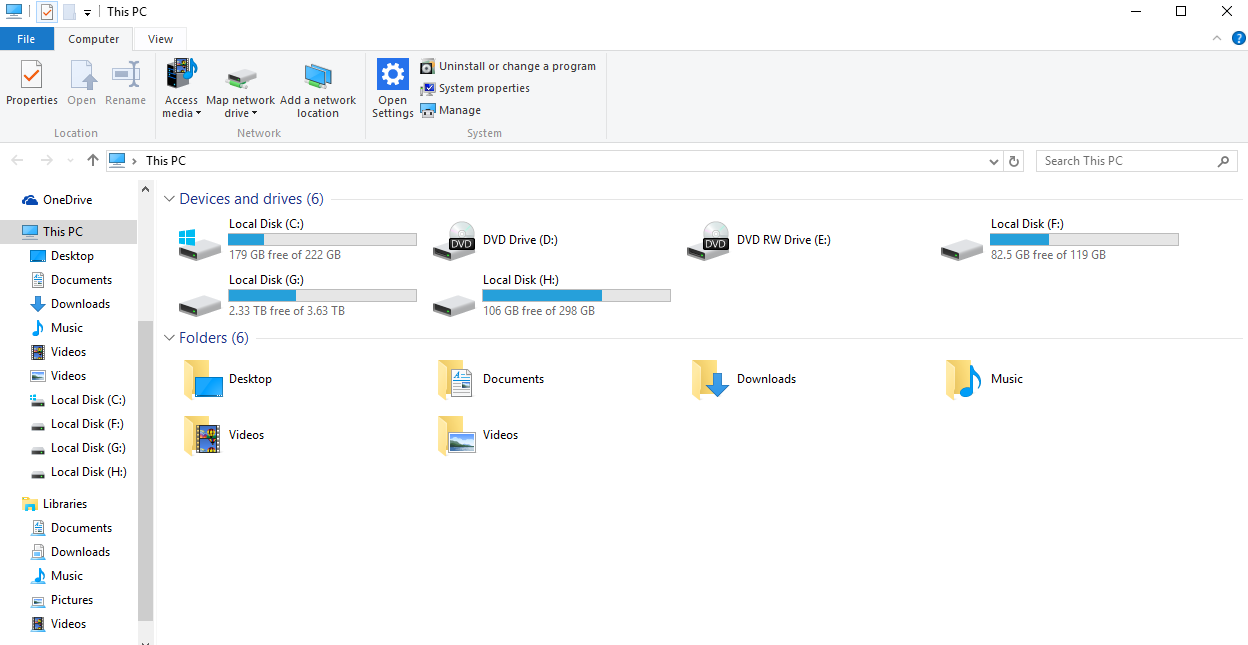
- In the window that opens, find “Nvidia Graphics Driver” and click on it.
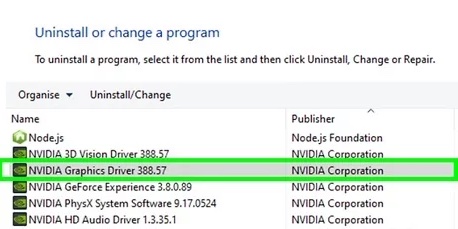
- Next, click “Remove” under the name of the driver and follow the recommendations.
After completing the process of removing the graphics driver, we recommend that you restart your computer.
Method # 2
To open a standard uninstall window or change programs in Windows, you can also use the “Control Panel”.
Below are the steps to follow:
- In the window that opens, find the “Programs” option and select “Uninstall a program” or “Programs and Features” from the bottom.
- Find “Nvidia Graphics Driver” and double-click on it or right-click, then “Uninstall / Change”.
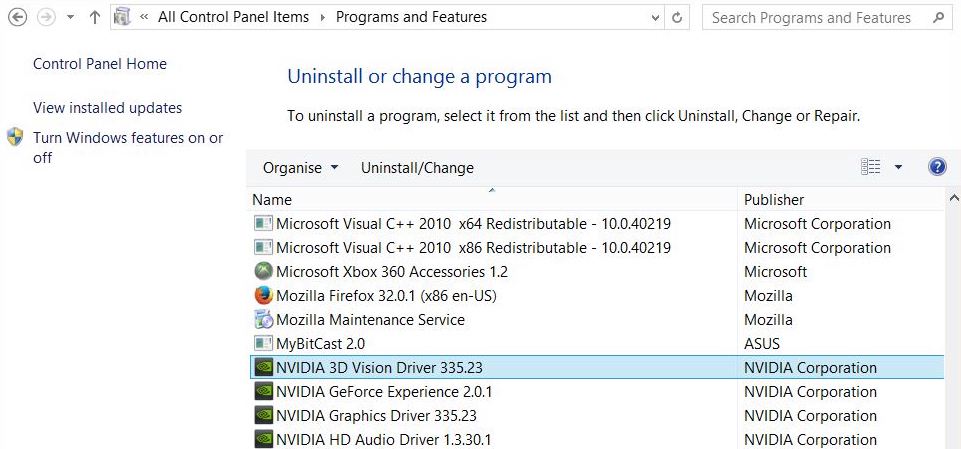
- Follow the instructions of the uninstaller.
After completing the process, do not forget to restart your computer to avoid errors in windows.
Method # 3
The cleaning procedure for the control program can be performed through the “Device Manager”. Find the application by searching on the Start taskbar (as described in Method # 2 for the “Control Panel”) or in the Start menu itself. In the latter case, right-click on the Windows icon. Select “Device Manager” from the drop-down list.
To uninstall the Nvidia graphics card driver, follow the instructions:
- Find the item “Video adapters” in the list and double-click to open the list.
- Select a driver from the list and right-click, then “Remove device”.
- In the window that appears, check the box next to “Remove driver programs for this device” and confirm the action.
All three methods are basic for windows and do not remove all driver components from the computer. If after uninstalling the old and installing the new version of the driver, the video card is still unstable and gives errors when starting heavy tasks, then we recommend performing a complete removal followed by a “clean install” in safe mode using a third-party utility.
Using third-party programs to remove Nvidia drivers
The advantage of using a third-party utility is to completely clean the program components. Various utilities are distributed on the network, but Display Driver Uninstaller is considered the most accessible and safe.
Use Display Driver Uninstaller following the instructions:
- Run the utility and find the “Select Device Type” menu, where you need to specify “Nvidia GPU”.
- In the block at the top left (the labels have become pronounced), click on “Delete and restart”.
- Wait for the system to finish and reboot.
The removal of the Nvidia drivers is complete. When eliminating control programs, it is more correct to carry out a complete removal, since there is a high probability that the remaining components will lead to errors when installing updates or new drivers.
Any manipulations with drivers, especially deletion, should be done deliberately, otherwise, the next restart of Windows may turn into a black or blue screen of “death”. Therefore, if you are not sure that you can do everything correctly, it is better to trust a specialist.
That’s all folks. Hope you find this article on how to uninstall Nvidia graphics card drivers helpful. If you have any questions, do let us know in the comment section.
See More: How to enable hardware acceleration

