Fortnite is one of the top battle royale games, which is also optimized for PC with low specs. However, you may face some FPS drops since the game puts around a hundred players on a single massive map. But, you need not worry! For FPS drop, Epic Games has now come up with a solution. They now have a performance mode that you can turn on through the game settings and keep the gaming experience intact. The mod is focused on players with a low spec PC, so is only available on the PC version of the game. You can check out the minimum and recommended Fortnite System requirements.
Table of Contents
What is Performance Mode on Fortnite?
As the name suggests, Performance Mode on Fortnite basically enhances the gaming experience. It reduces the load on your computer (GPU and CPU) to provide you with more FPS. It also reduces or turns off textures and other graphics-stressing features in the game.
Even if you’re running the game on low settings, turning on Performance Mode can give you a slightly higher FPS. You can delete high-resolution files that take up space on your PC and don’t affect your games, thanks to Performance Mode.
How to turn on the Performance Mode on Fortnite?
It is very easy to turn on the performance mode on Fortnite. To do this, you can follow below the steps: –
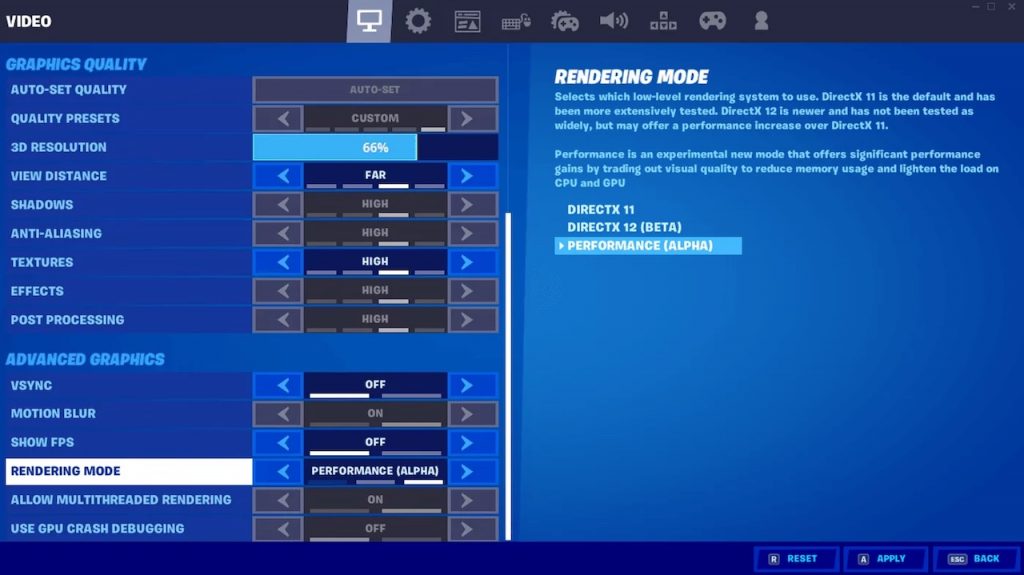
- Open Epic Games, login using your credentials.
- Launch Fortnite and go to the menu then settings from the top right of the screen.
- Search for “Rendering Mode” under Video settings.
- Change the mode to Performance Mode.
- Finally, restart and play the game. You will notice the increased FPS.
How to Delete High-Resolution Textures in Fortnite
As we mentioned earlier, you can also delete high-resolution texture files after turning on Display Mode. This will save space on your system. To do so, please follow the steps given below:-
- Open the Epic Games launcher.
- Steer to your Library and find Fortnite on the list.
- Hit the dotted button below the game and open Options.
- Unselect the “High-Resolution Textures” and hit the Apply button.
Doing so can save a lot of space as texture files take up half of the total storage allocated to Fortnite. Hopefully, you can now turn on performance mode on Fortnite and play the game at a higher FPS.
Wrapping up
Performance mode on Fortnite can increase your FPS dramatically. This can be beneficial, even if it sacrifices some texture for higher FPS. For example, a PC with an i5 processor, 8GB of RAM, and Intel UHD Graphics 620 delivers an average of 24 fps without Performance Mode. But the FPS increases to an average of 61 FPS when the setting is turned on.

