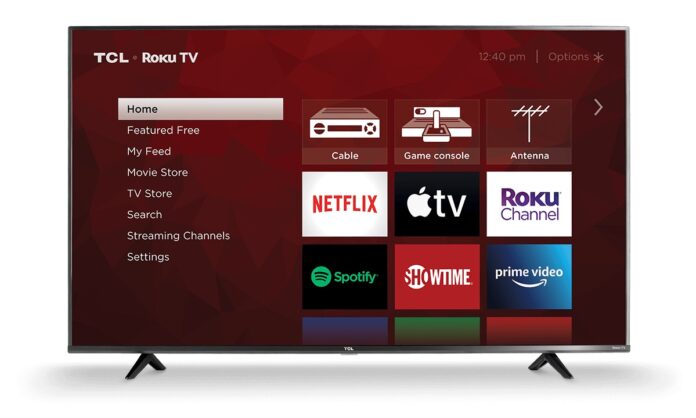High Dynamic Range (HDR) delivers vivid and accurate colors for a vibrant viewing experience. However, you may notice that colors don’t look right on your Roku TV, and turning HDR off can make a difference. This can help reduce glare on your Roku TV, which is a common problem when there’s a lot of natural light in the room.
In this article, we will walk you through the steps on how to turn off HDR on Roku TV. These instructions apply to all Roku TVs that support HDR.
Quick Guide!
- From Roku remote: Press the Home button five times, rewind, down, fast forward, down, rewind. Select Change HDR Mode > Disable HDR.
- To disable High Dynamic Range on a Roku streaming device, go to Settings > Display type and select 4K TV or one of the other options.
- To take full advantage of High Dynamic Range, you’ll need to enable HDR for your connected devices.
Table of Contents
How to Turn off HDR on Roku TV?
To turn off HDR on a Roku TV, use the Roku remote to access the secret menu:
We have designed these instructions based on a 50-inch TCL Roku TV. The menu may look different on other devices, but the steps would be same.
- Press the Home button five times on your Roku remote, then press rewind, down, fast forward, down, and rewind.
- Now select Change HDR Mode.
- Select Disable HDR.
Why Would You Turn off HDR?
If you notice that colors don’t look right on your TV, turning HDR off can make a difference. Plus, turning off HDR can help reduce glare on your Roku TV, which is a common problem when there’s a lot of natural light in the room.
How to Turn on HDR on Roku?
Follow the steps above to access the Incognito menu and choose Change HDR Mode > Enable HDR. If you’re using a Roku streaming device, you’ll need to go to your TV’s settings to turn on HDR. You can also refer to the manual or the manufacturer’s website for instructions on changing the display settings. Then, on your Roku, go to Settings > Display type > Auto detect.
Not all Roku TVs support HDR. If you connect other devices to your TV, you must enable HDR in the display settings for each device.
Can You Turn off HDR?
Whether or not you can disable HDR depends on your television. For example, some older TCL models don’t allow you to change HDR settings. However, most Roku TVs offer this option. If you’re using a Roku streaming device and want to disable HDR, go to Settings > Display type and choose an option other than 4K HDR TV or Auto-detect.
What Is HDR on Roku TV?
HDR, or High Dynamic Range, provides a wider color gamut and contrast range than Standard Dynamic Range (SDR). In other words, brighter tones appear brighter, and darker tones appear darker. Most Roku TVs today support 4K and HDR, but you can manually adjust your preferred display setting. Only content that supports HDR10 or Dolby Vision will be displayed in HDR.
When watching movies in HDR, a logo will appear in the upper-right corner of the screen. To get rid of it, go to Settings > TV Picture Settings > HDR Notifications.
Common FAQs – HDR on Roku TV
- How to enable HDR on a Samsung TV?
If you have an HDR-enabled Samsung TV and you don’t see any difference in your picture, this feature may be disabled. To check, you need to go to the Picture Settings menu and select Expert Settings. Now, scroll down and enable HDR+ mode.
- What Is HDR Premium?
If you see the Ultra HD Premium logo on a TV, that means the TV meets the technical standards to deliver “premium” HDR images. HDR is often confusing, and the purpose of having the Ultra HD Premium logo is to protect consumers and ensure they are getting the true HDR experience.
That’s all for today! Now you know how to turn off HDR on your Roku TV. If you have any questions share them in the comment box below.
See More: How to Fix When Roku Screen Turns Black