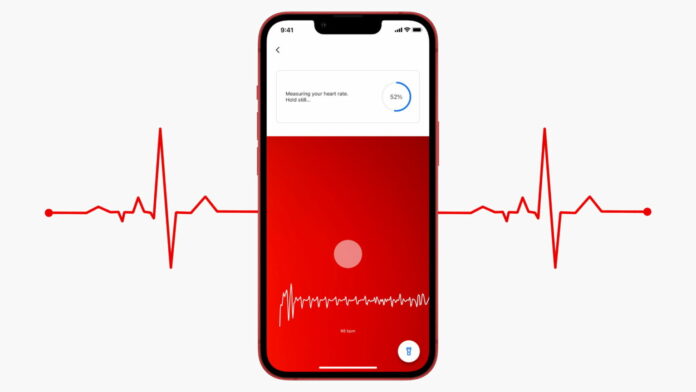Google Fit has received many features over time. Earlier, the pixel users have been able to check heart rate and respiratory rate by using their smartphone which has been now rolled out to iOS as well. So, now those who don’t own a smart wearable can check their heart rate and respiratory rate on their iPhones using the app.
In the Google Fit app on iPhone, you can measure your heart rate through the main camera of your smartphone.
If you are wondering how to do it. Then, stay on! In this guide, we’ll show you how to do it.
Table of Contents
How to prepare for heart rate measurement through Google Fit?
The application tracks the slightest colour changes in your fingers associated with the flow of blood and then uses algorithms to calculate your pulse. This is done in good lighting through the iPhone camera.
Here’s what Google recommends doing before measuring your heart rate with Google Fit:
- You should be in a well lit room. Point your iPhone camera at a light source if the room is dimly lit. You can a`lso turn on the flashlight on your iPhone before measuring.
- If you are cold, the blood flow in your fingers is slowed down. As a result, measurements may be inaccurate. Warm up your hands first.
- Sit comfortably, relax and don’t move.
How to take your heart rate using the Google Fit app
- Download the Google Fit app . If you already have it installed, make sure you have the latest version of the app available.
- Open the Google Fit app and tap the three-bar menu icon at the bottom of the screen.
- Select the Vital Signs section.
- Select “Pulse” and press “Start”. Review the instructions. Be sure to give the app access to your iPhone’s camera.
- If you are in a poorly lit room, click the flashlight icon. Put your finger on the main camera and don’t move it.
Note: If your iPhone has two or more main cameras, put your finger on the top one.
- The Google Fit app will measure your heart rate for 30 seconds. Don’t move.
- After completing the measurements, you can save them in the application.
Note: You don’t need internet access to measure your heart rate with the Google Fit app. Also, the Google Fit app isn’t optimized for iPad yet, but it works on tablets too.
Steps to Check Respiratory Rate on iPhone
- Open the Google Fit app on your phone.
- Again tap on three horizontal lines and select “Vitals”.
- Here now tap on “Get started” under Track respiratory rate.
- Again tap on “Next” when you see on-screen instructions.
- Now, Google Fit will start measuring your respiratory rate by tracking your nose and chest movement. So make sure you appear in the camera as per instructions.
- You will need to position yourself in the camera and hold still while breathing normally like you do otherwise it won’t get a stable reading.
That’s it. It will show your respiratory rate once it completes 100%. You can then save your data on the app.
Of course, it is impossible to understand which of the results is more accurate without using special medical equipment to measure the pulse.
However, the difference in measurements is minimal and often the results are the same. This means you can now use a free app on your iPhone to measure your heart rate instead of an expensive smartwatch.
See More: How to stop WhatsApp Messenger from autosaving images to iPhone
See More: How to Free up Storage on iPhone