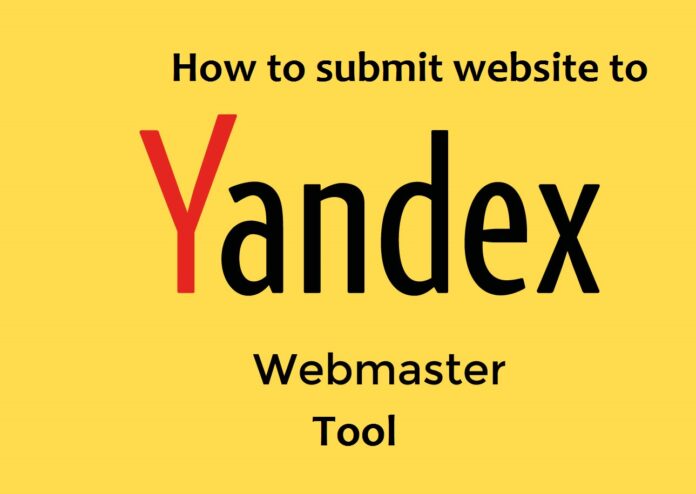As part of your Search Engine Optimization process, it is essential to consider other search engines too. If you want to lure the global traffic to your website then submit website to Yandex Webmaster Tools.
Similar to Google and others, Yandex is one of the top search engines that has more than 60% of search engine market share in Russia. Many bloggers ignore the importance of Yandex search engine as it is a regional search engine, but it can drive more traffic to your website, even for competitive search terms that are hard to rank for.
- Why use Yandex Webmaster Tools
We would like to narrow down a few reasons why you should add and verify your website with Yandex Webmaster Tools.
- You can check the site’s representation in search engines
- You can collect the statistics and reports to analyse site’s performance
- You can test the mobile compatibility
- You will be easily troubleshooting common website problems (if it occurs)
- You will be able to comply with search engine rules
- You can manage Indexing and site structure with the search engine tools
In this article, we will tell you how to submit website to Yandex Webmaster Tools. For that, you need the sitemap of your website. If you haven’t created yet, then follow this article to create sitemap file for your website/blog.
Step 1
You need to visit the Yandex Webmaster Tools website. Fill out the login credentials and enter the dashboard.
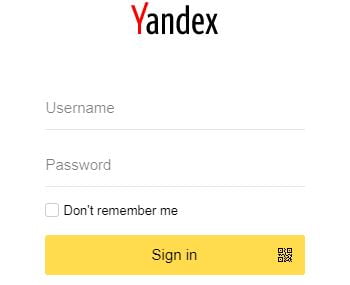
If you don’t have a Yandex account you can always signup for a free one.
Step 2
Once sign-in is done, visit the sites page http://webmaster.yandex.com/sites/ and click on the “Add Site” button.
Step 3
Place the URL of your website and click the add button.
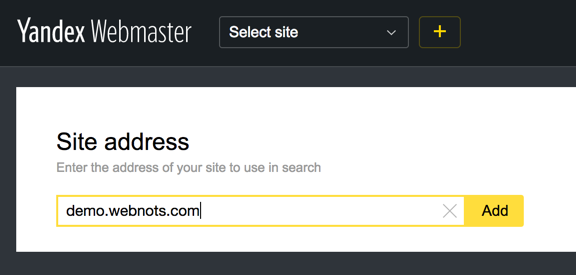
Step 4
Now, you will have to verify your website ownership. You can do it by selecting any of these methods such as (html file, meta tag, txt file, by whois or by dns), but we suggest you go through meta tag option and copy the meta tag code.
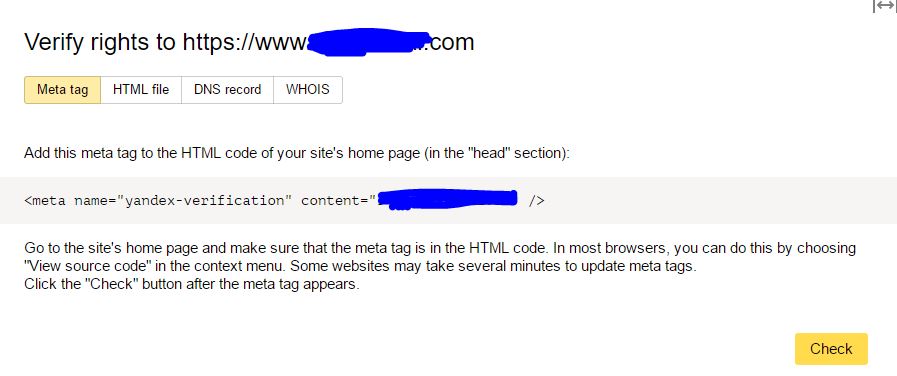
Simply, copy the above meta code as you would require it later for the verification purpose.
Step 5
Now, you would require placing the copied meta tag into your website header file.
- If you are running a WordPress website and have Yoast SEO tools installed, then go the dashboard section. Paste your Yandex meta tag into the Yandex section and click “Save Settings.”
- Alternatively, you can place this meta tag in your header.php file. Go to the Appearance section and select the Editor option. Then, you need to look for your header.php file. Now, paste the Yandex meta tag after the head tag and click “Save Settings.” (we recommend you to get a backup of your header.php file before editing it).
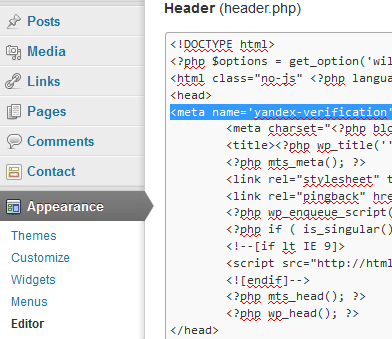
- If you are running your site on other environments, simply place the meta tag into the header section of your website.
Step 6
Now, you need to clear the website cache (if you are using any cache method). Go to the Yandex Webmaster Tools and click on the “Check” button.
Step 7
As we mentioned earlier, now you will add your sitemap file.
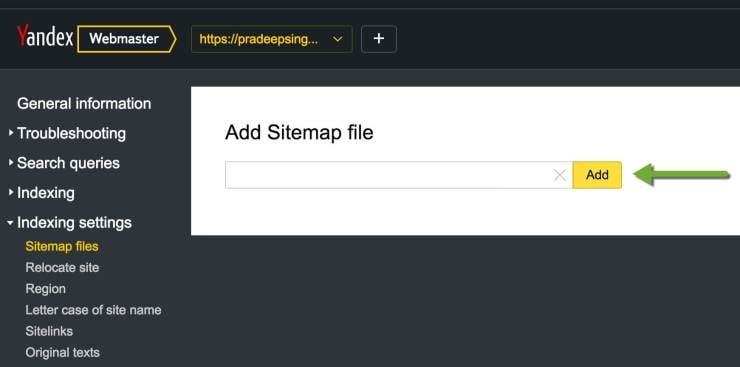 Go to the indexing options and then select the sitemap files. Enter the URL of your sitemap file and click on the “Add” button.
Go to the indexing options and then select the sitemap files. Enter the URL of your sitemap file and click on the “Add” button.
Now, you are done and we suggest you come back after some time to check if the website sitemap is processed. We also suggest checking for any error/difficulties that you may find while submission.
You can consider reading How to submit website to Bing Webmaster Tool and How to submit your website to Google Search Console.
Do let us know in the comment section. Happy Blogging 🙂