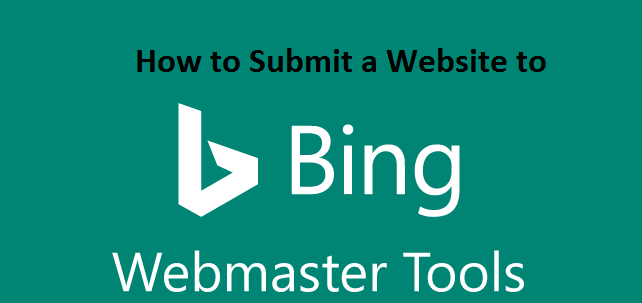You must be familiar that no other sources can drive targeted traffic like a search engine does for your website. However, many website owners often ignore Bing Webmaster Tools due to lack of awareness. Similar to Google Search Console, Bing Webmaster Tools direct free targeted traffic to your website. In today’s post, we are going to show you how to submit a website to Bing Webmaster Tools.
Why Submit a Website to Bing Webmaster Tools
We recommend you to use Bing Webmaster Tools as it’s probably one of the most precious SEO tools available to you. Below are enlisted key reasons, why we think you should not ignore Bing Webmaster Tools.
- Bing is the second largest provider of search engine traffic
- The Bing Webmaster Tools Dashboard provides you more information than Google webmaster
- You can get the In-Depth Reports & Data as there are several different reporting tools
- All the tools under the ‘Diagnostics and Tools’ menu are great except the SEO analyser
- You can browse to the ‘Connected Pages’ under ‘Configure My Site’ and add your social media pages, app pages, image or video pages to your verified website.
Below are the steps to be followed if you want to submit a website to Bing Webmaster Tools.
Step 1: Add Your Website
- Click on the link to go to Bing Webmaster Tools
- Now, You have to log in to your account using your Microsoft email ID and password (if you don’t have a Microsoft email account then create one using this link)
- Once you have successfully logged in, go to the My Sites section and place your website/blog URL and click on the add button.
- Now, you would require placing your sitemap URL (you can do it later) or leave that empty. Next, you need to click on the add button.
Step 2: Verify Your Website
- Once you have added your website you need to verify the property.
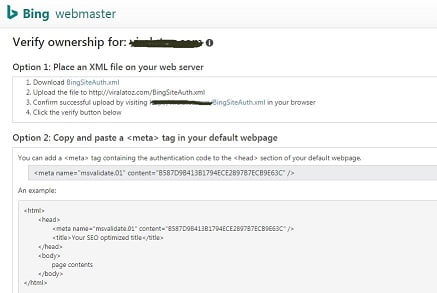
- To verify your website you need to place the Meta Tag into your blog/website’s header.php file after the <head> tag and before the </head> closing tag. If you are done with the change then save that header.php file and click on the verify button.
- Alternatively, you can verify your website through Yoast SEO plugin if you have the plugin enabled on your WordPress website.
Step 3. Submit a Sitemap
- You need to go to the Configure My Site section then select the sitemaps option.
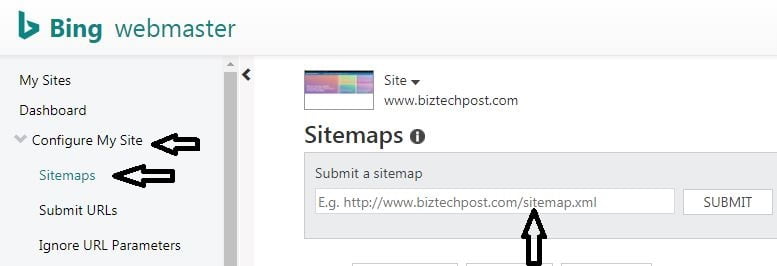
- Now, you can see the sitemap empty as you have not yet submitted anyone.
- You should place your sitemap URL address
- Click on the submit button
With the above steps, you have successfully submitted your website URL to Bing Webmaster Tools. It would take some time for your website to get indexed.
You can consider reading How to submit website to Yandex Webmaster Tool and How to submit your website to Google Search Console.
If you are facing any problem while submitting your website to Bing Webmaster Tools, do comment below and we would love to answer.