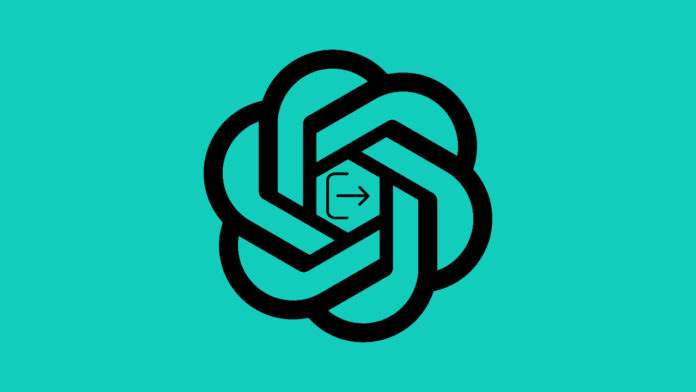Generative AI-powered ChatGPT is an ideal companion. It helps you to do multiple tasks from content generation to ideating something, and it’s the best thing you can do if you know how to use it properly. However, there was an issue with many users and they saw an unknown conversation in their conversation history.
Have you noticed a similar issue in your ChatGPT account? You’re not alone. Many users have reported this issue on Reddit recently. Now you might be wondering how it could happened with your account. Well, this could be a bug in OpenAI’s ChatGPT platform or someone else has accidently used your accounts. If you have a premium subscription, there is a chance of having your payment information linked to your account. And, in the worst case, you may leak this information. Therefore, it’s always a good practice to keep your account secure by verifying the devices you’re logged into and logging out of unfamiliar devices.
Table of Contents
How to log out from ChatGPT on all devices?
Now the “Log out of all devices” option is available in the security section of the settings option in the ChatGPT application. To log out of all devices, you need to follow below steps: –
Method 1: Log out of all devices via ChatGPT setting
The “Log out of all devices” option is available in the security section in the setting. To log out of all devices, you need to follow below steps: –
1. Open your preferred browser and visit chat.openai.com
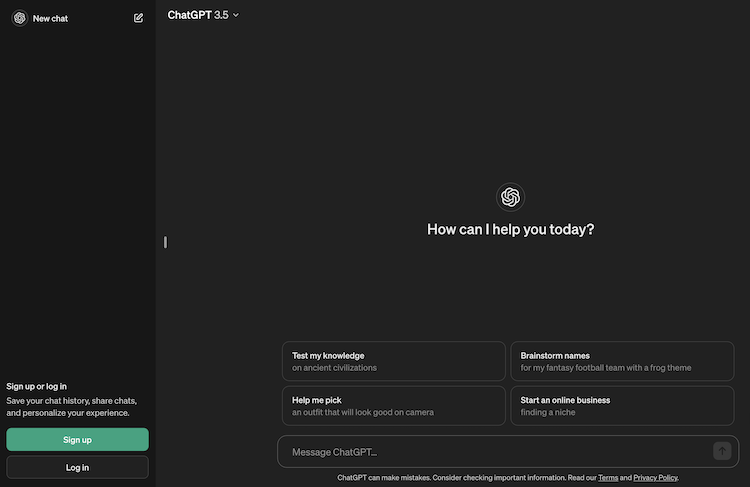
2. Log into your account using your email and password or via your Google/Microsoft account.
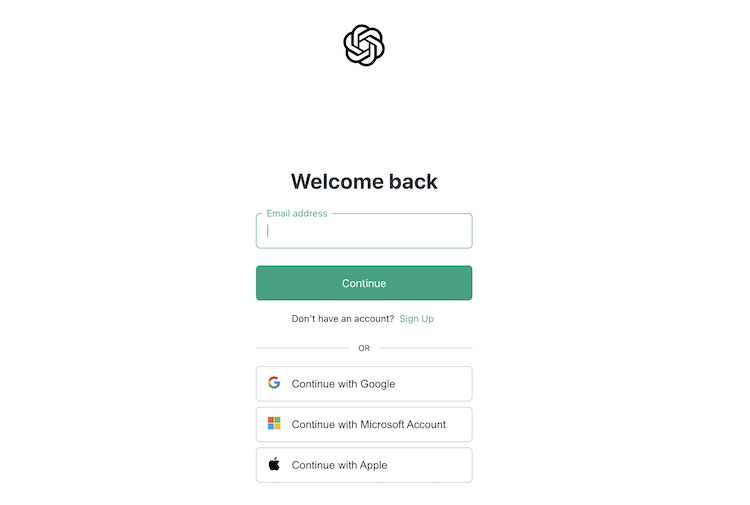
3. Click on the profile section in the left-down corner.
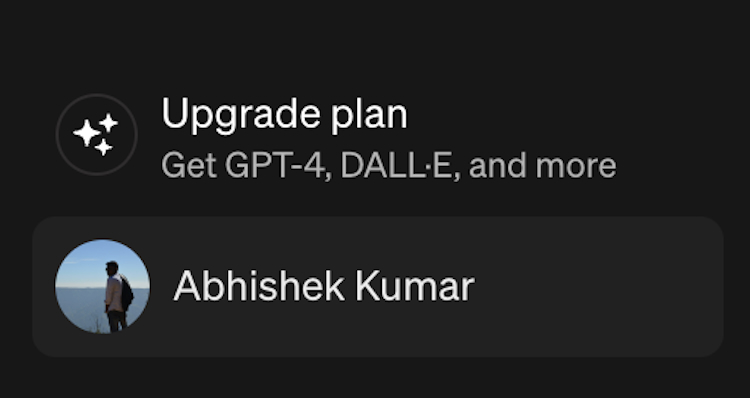
4. Click on the Setting option and a pop will appear.
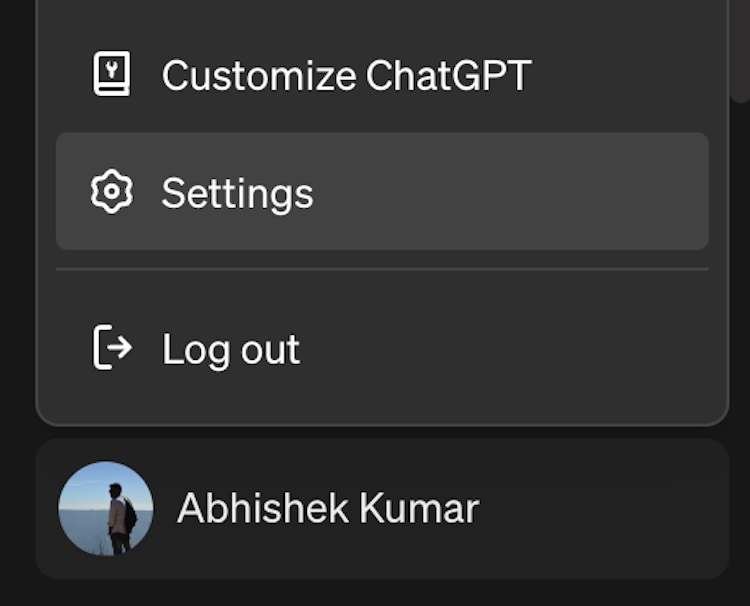
5. Select the security option from the menu list and click on “Log Out of All Devices”
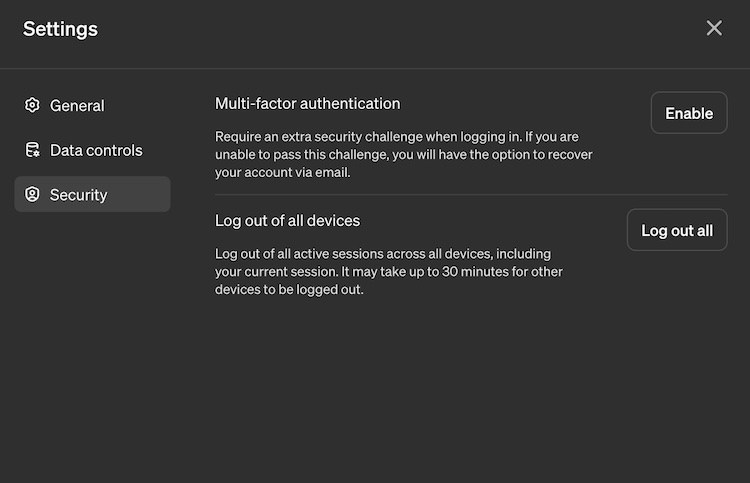
You have successfully logged out of all the devices wherever the session was active.
To achieve similar functionality, you can try other methods such as changing your password and setting two authentication criteria.
Method 2: Change Your ChatGPT Password
Changing your ChatpGPT password is another way to sign out from all the devices where your sessions are active. When you do it, the ChatGPT platform automatically signs out all the active sessions with the old password. They will require a new password to sign in. However, this may not work if the sign-in was done through a Google account. Now let’s see how to reset the ChatGPT password using these simple steps: –
1. Open chat.openai.com on any of your favourite browsers and click on Login. If you were already logged in, Log out from your account, or open an incognito browser window and click on Login.
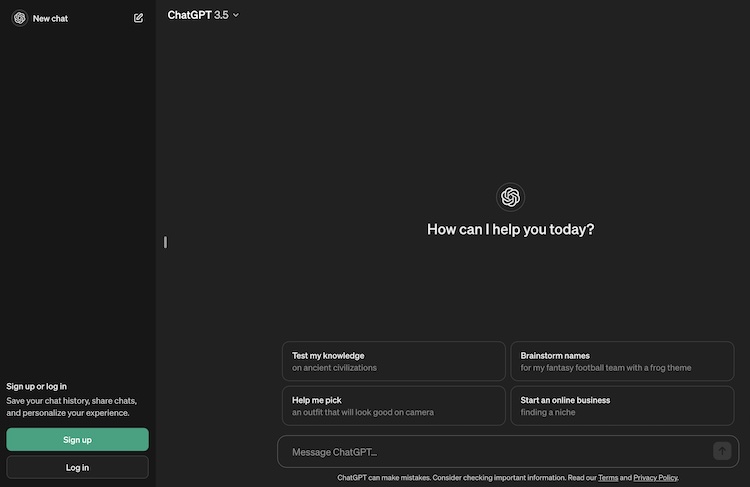
2. Now, enter your email on the login page and click ‘Continue‘.
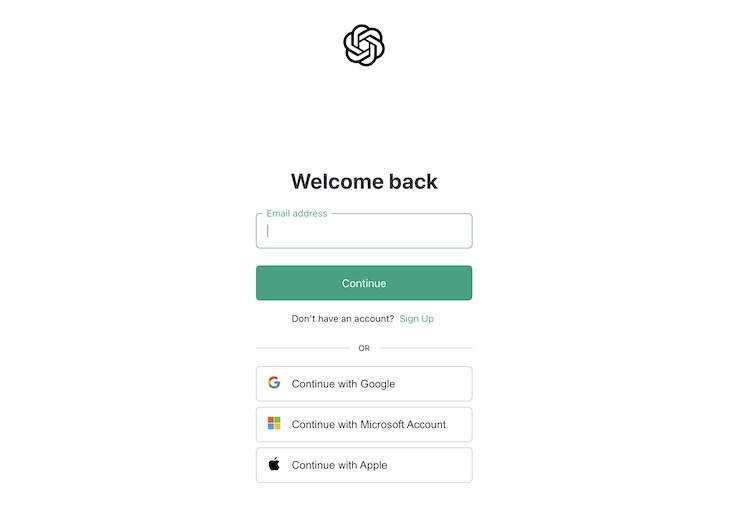
3. You will see the Forget Password option, click on that option.
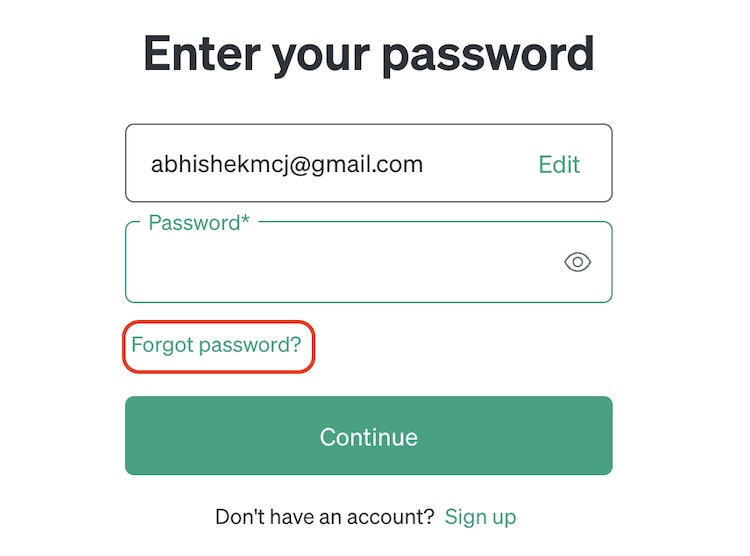
4. Once again enter your email id and click on the ‘Continue’ button.
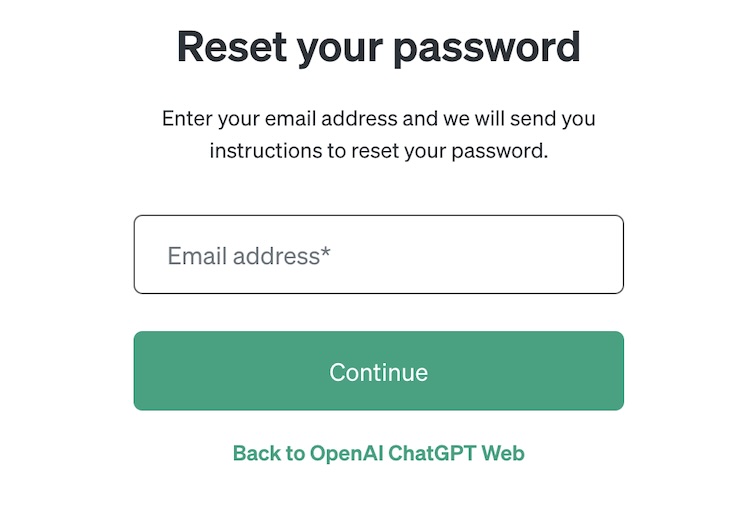
5. You will receive an email with the password reset link to your email id.
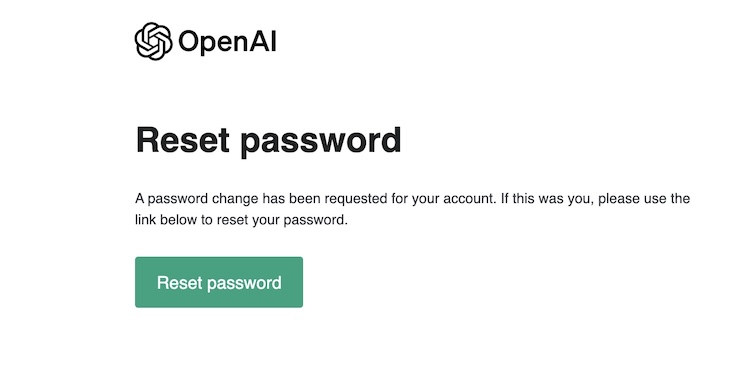
6. Click on the “Reset Password” button, it will take you to another page.
7. Enter the new password and click on the “Reset Password” button to save it.
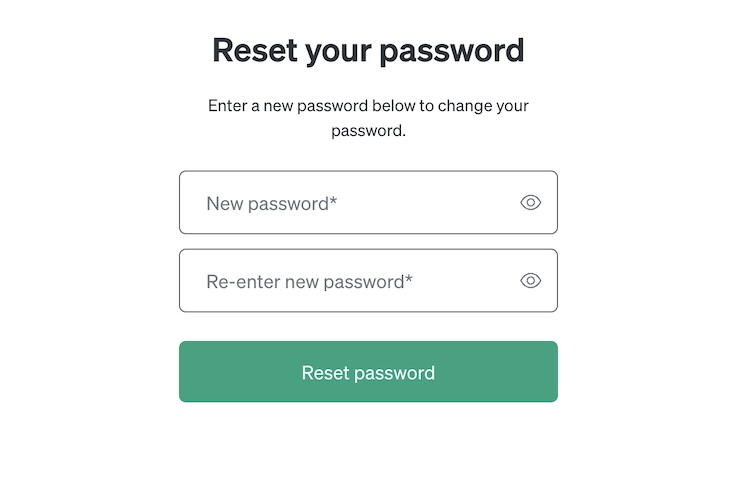
That’s all, you have successfully reset your ChatGPT password. As mentioned earlier, if you are using Google sign-in then you need to follow below steps: –
1. Visit https://myaccount.google.com/security, then scroll down and click on the “Password.”
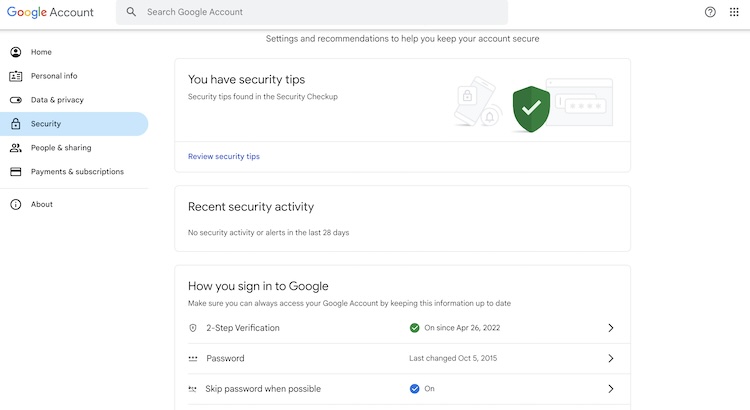
2. If you are already logged in to your account then you will be able to see the password option else sign in to your Google account and set a new password.
3. To unlink OpenAI from your Google account you should visit another URL https://myaccount. google. com/connections
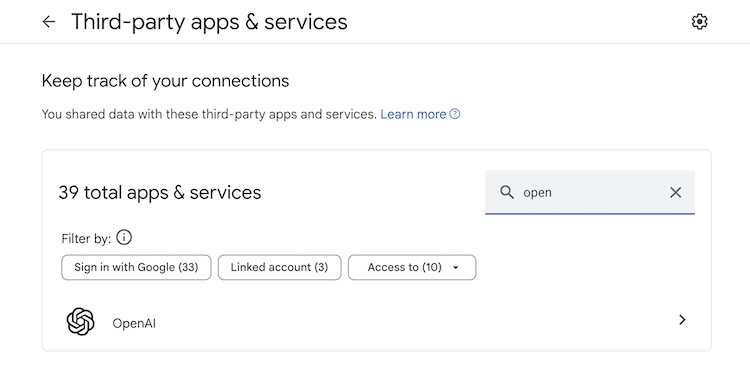
4. Please note that if you unlink your account, you cannot sign in again. However, you can link back again with your Google account in future.
5. Now search for “OpenAI,” and then scroll down, and finally click on the “Delete all connections that you have with OpenAI” option.
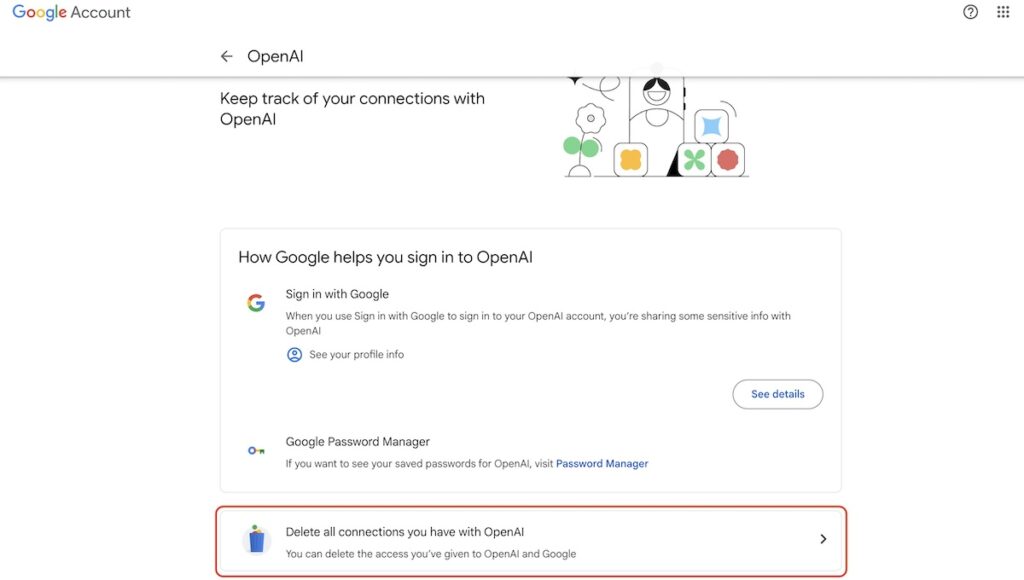
How to Enable Multi-Factor Authentication on ChatGPT?
Since you have changed your password, we highly recommend you set up two-factor authentication(2FA) which will further secure your account. However, please note this authentication can only be set up when you log in using your email and password.
Let’s follow the below steps on how to enable multi-factor authentication on ChatGPT: –
1. Visit chat.openai.com and log in to your OpenAI account.
2. Click on your profile and then click on the Settings. A popup window will appear. Here you need to select the security option.
3. Now you will notice the Multi-Factor Authentication option. You need to click on the Enable button.
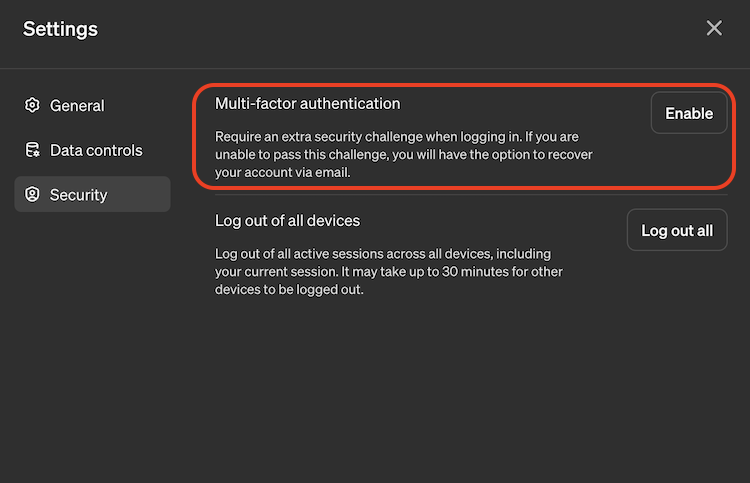
4. Another window will appear where you are prompted to enable MFA. Click on that button and it will ask you to log in again.
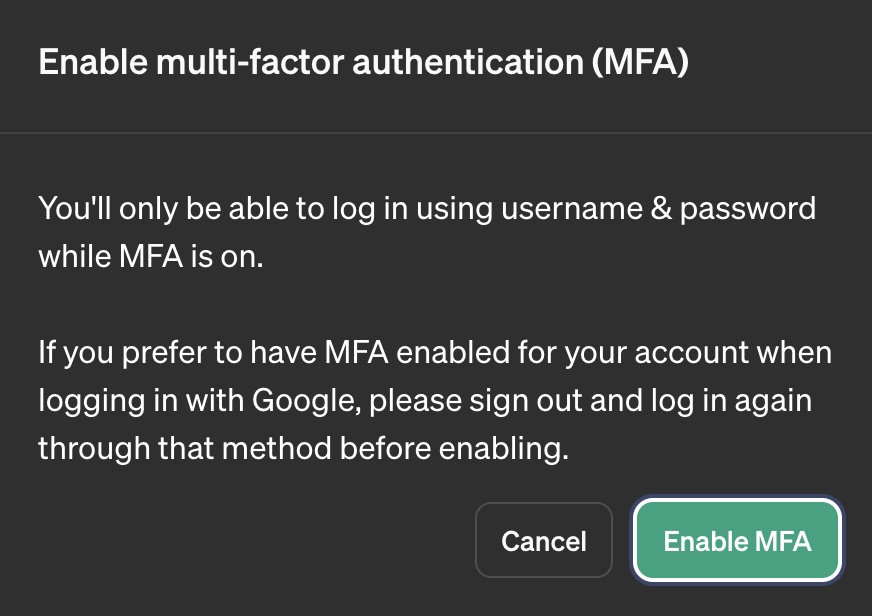
5. Enter the password and click on the continue button.
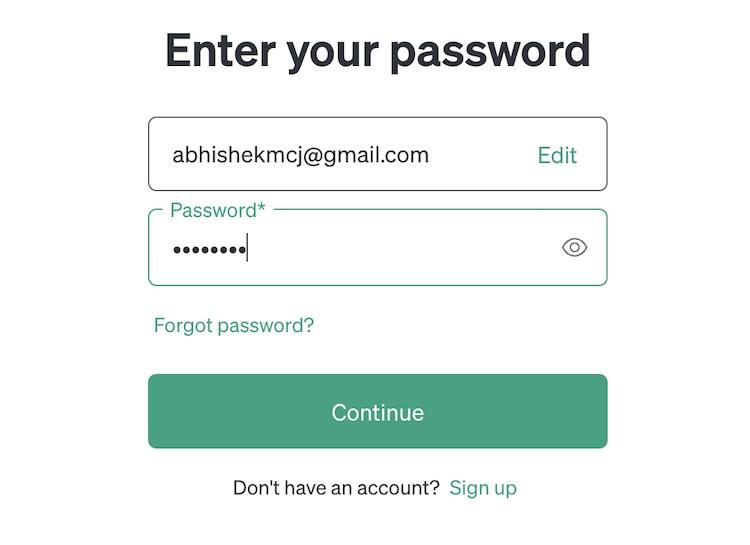
5. Now, scan the QR code with an authenticator app and enter the one-time code. For this, you can use Google Authenticator (Android, iPhone) or Microsoft Authenticator (Android, iPhone). These can be accessed from the Play Store or App Store respectively.
6. Open the app scan the QR code and enter the generated code.
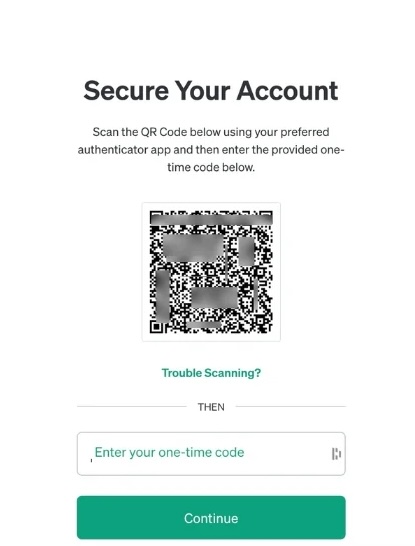
7. Save the recovery code provided for future use in case you lose access to your authenticator app.
8. Now, every time you log in, you will need to use the code generated by your authenticator app.
Restrict unknown access to your ChatGPT account
The “Log out of all devices” feature allows you to sign out of devices with a single click. You can use it to remove your account from unknown devices. Furthermore, you can try resetting your password or adding two-factor authentication. And, if you have signed up with your Google account, you can change your Google password and unlink with OpenAI. Now, ChatGPT doesn’t keep the current session active, so you don’t have to worry about security anymore.
See More: How to enable dark mode on Apple TV