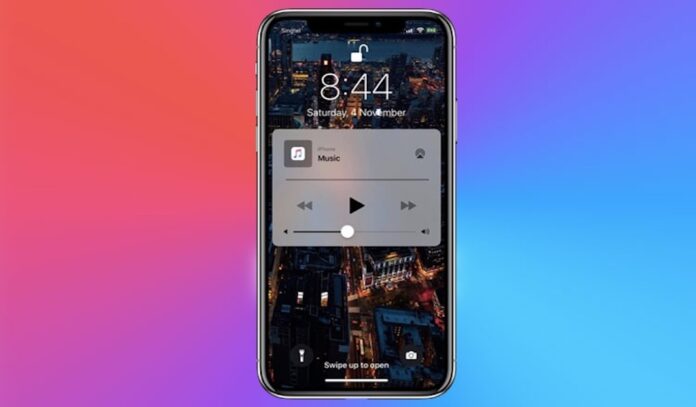When you turn on music on iPhone or iPad, iOS automatically displays a widget with a player on the locked screen. Usually, it disappears a couple of minutes after you turn off the music, but it also happens that the system freezes and it does not disappear at all.
Did you just encounter such problems on your iPhone device and looking for a way to how to remove the music widget on your iPhone from the locked screen? Fret Not!
Below we will discuss several ways to solve this problem. Let’s start with the simplest ones, and at the end we will list the options as a last resort.
It should be noted that you cannot control the appearance of the widget. If the music player is playing, it will appear on the locked screen, and nothing can be done about it. But there are solutions in case the widget doesn’t disappear on its own. Let’s move on to them.
Table of Contents
1. Make sure the music is turned off
We know this is obvious, but sometimes it’s so simple. Just in case, make sure you have turned off the music for sure. Usually, the widget disappears after a couple of minutes after stopping the music.
2. Force close the music app
Often the problem is in the application through which you listened to music. Whatever it is (Pandora, Spotify, Apple Music, etc.), try to force close it. If you have an iPhone X or newer, swipe in from the bottom of the screen and stop in the middle to open the app switcher. Find the one you want and close the application with a swipe up. On older models, double-tap the Home button and swipe up.
After closing the app, the widget should disappear. If it doesn’t, try the next solution.
3. Reboot your device
This is a one-size-fits-all solution to many problems, and a reboot might work for you as well.
Reboot your device and the widget may disappear.
4. Remove the music app
If the previous methods did not help, try uninstalling the application in which you listened to music. Don’t be afraid to delete even Apple Music, as you can always download it again from the App Store.
Uninstall the app and restart your device. The widget should disappear.
5. There may be a problem with Bluetooth
Sometimes the widget may appear due to accessories tied to the device. It appears when you listen to music in the car, and then it just does not disappear.
You can try to forget the accessories and remove them from the settings.
Go to Settings> Bluetooth and click on the “i” icon next to the car stereo. Then forget the device. Do the same in the stereo settings. Then restart your device.
You can do this with all the accessories, but the problem is probably with the car stereo.
After rebooting, you can reconnect all accessories.
6. What if everything fails?
If none of the solutions above helped you, please update your device to the latest iOS version available. If this does not help, you will have to restore your iPhone or iPad. Go to Settings> General> Reset> Erase Content and Settings.
That’s all folks. These were some of the ways to get rid of the problem of the music widget when it doesn’t go away from the iPhone’s locked screen when the music is turned off. Do share your thoughts and let us know if we missed out on any other method via the comment box below. You can also check out our latest article on useful iPhone Widgets.
See More: 25 Best Useful iPhone Widgets You Must Try in 2021