Are you a Snapchat enthusiast looking to bring together a group of friends for some lively conversations? Snapchat makes it incredibly easy to create group chats where you can share Snaps, messages, and updates with multiple friends at the same time. Whether you’re planning an event, keeping up with friends, or just sharing fun moments, Snapchat’s group chat feature is designed to keep everyone in the loop.
In this updated guide for 2024, we’ll walk you through everything you need to know to create a group chat on Snapchat and show you how to make the most of its customizable features.
Table of Contents
How to Make a Group Chat on Snapchat
Creating a group chat on Snapchat is quick and easy, even if you’re new to the app. Here’s a step-by-step guide to get you started:
- First, ensure you’ve logged into your Snapchat account. If you’re not already logged in, open the app and enter your credentials. Once logged in, you’ll be directed to the main Snapchat screen, where you can begin the process of setting up a group chat.
- Tap the 💬 icon located at the bottom of the main Snapchat screen. This will open the chat interface.
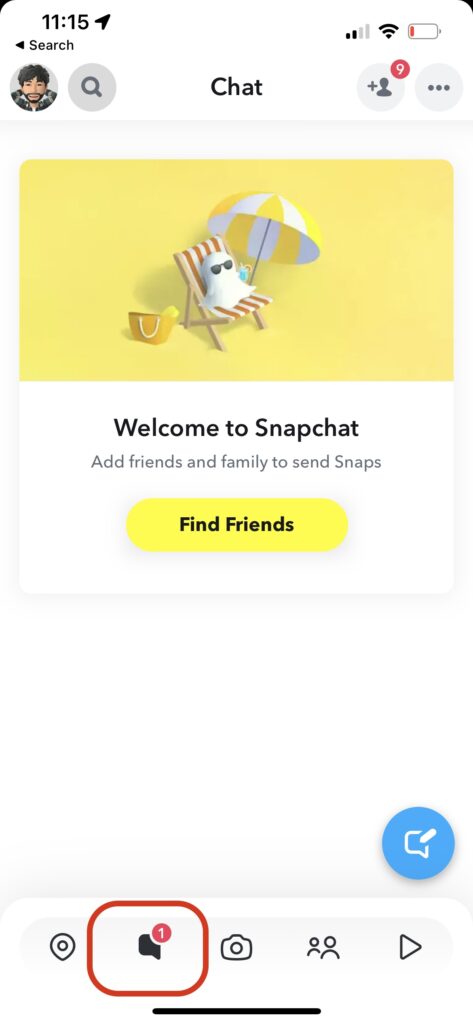
- At the bottom of your Friends List, you’ll see a blue chat icon. Tap on it to initiate a new chat.
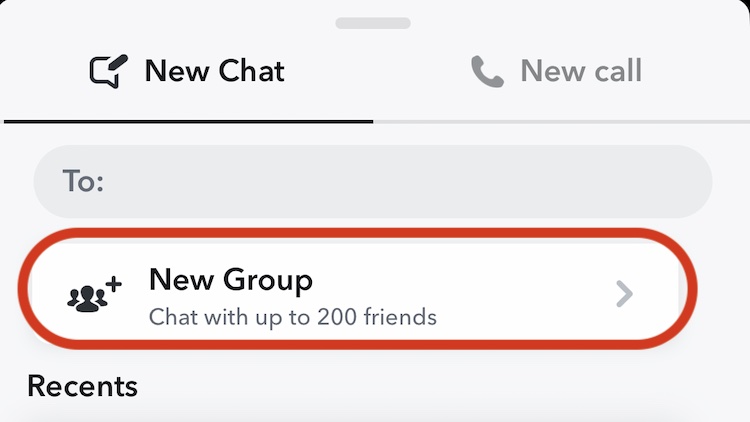
- To create a group chat, tap on the profile bubbles of the friends you want to include. You can select as many friends as you’d like for the group.
- After selecting your group members, you’ll have the option to set a Group Name. This will help identify the group and make it easier to find in your chat list. To set the name, simply tap the 🖊️ icon at the top of the screen. Choose a fun, memorable name that reflects the purpose of the group or the vibe you’re trying to create.
- Once you’ve selected your friends and set the group name, tap the “Chat With Group” button located at the bottom of the screen. And just like that, you’ve created your very own Snapchat group chat!
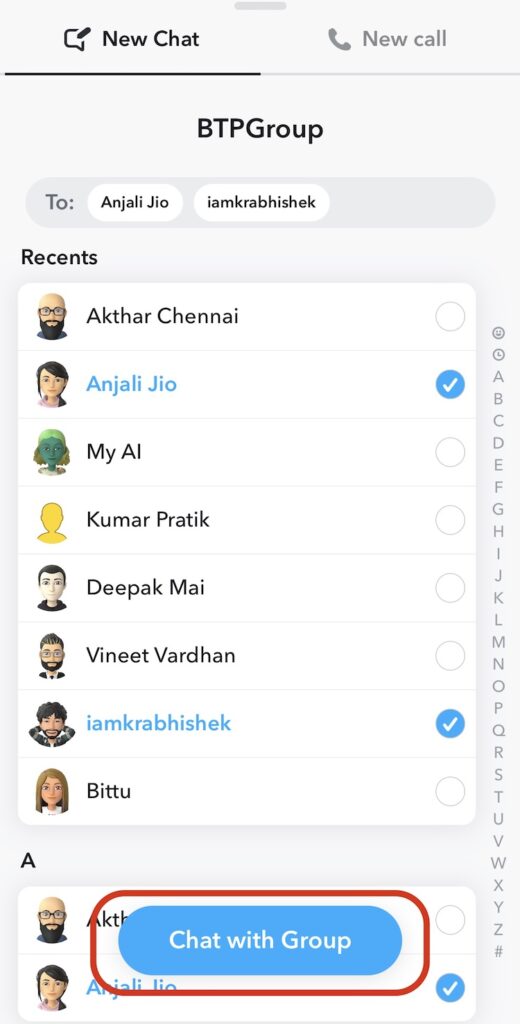
Now, you can share Snaps, messages, and even group voice notes with everyone in your group, making communication fast and fun.
See More: How to Enable Dark Mode in Snapchat on iOS & Android
Customizing Your Group Chat Options
One of the best features of Snapchat’s group chats is the ability to customize them according to your preferences. Once your group chat is up and running, you can make several adjustments to tailor the chat to your liking.
1. Access Group Chat Settings
To access the settings for your group chat, simply tap the group chat profile icon in the top-right corner of the group chat screen. This will bring up all the options available to customize your group chat.
2. Manage Group Members
From the settings screen, you can manage the members of your group. This includes viewing who is currently in the group, adding new members, or even inviting friends via a shareable link. Here’s how to manage the members:
- View Group Members: You can see a list of everyone currently in the group by tapping the group profile icon.
- Add New Members: If you want to add more people after the group is created, tap the “Add Members” button and select new friends.
- Invite Friends via Link: You can generate a shareable link to send to friends. Once they tap the link, they’ll be able to join the group chat directly.
3. Additional Customization Options
Snapchat gives you several additional options for managing and customizing the group chat experience. By tapping the three dots (…) in the top right corner of the group chat screen, you can access a number of useful features:
- Cancel Invite Links: If you’ve shared a group invite link but no longer want it to be active, you can cancel it at any time. This is helpful for keeping the group private or avoiding unwanted join requests.
- Clear Conversation: If you or other group members want to start fresh, you can clear the entire chat history for the group. This deletes all past messages but keeps the group intact.
- Add Members to the Group: Even after the group is created, you can continue to add new members at any time by tapping on “Add Members”.
- Invite via Link: Generate a fresh shareable link to invite new friends to join the group. You can share this link via Snapchat or any other messaging app.
- Edit Group Name: You’re not locked into the initial name you set for the group. If you want to change the group’s name at any time, simply tap the 🖊️ icon and type in the new name.
- Message Notifications: Customize how and when you receive notifications from the group. If the chat is particularly busy, you might want to silence notifications temporarily, or only receive alerts when you’re tagged in a message.
- Mute Game and Mini Notifications: Snapchat includes fun games and mini-apps, but sometimes the notifications can be a bit much. You can easily mute these notifications within the group settings if you’d prefer not to be disturbed by in-chat game alerts.
Tips for Using Snapchat Group Chats
Now that you know how to create and customize a group chat on Snapchat, here are some tips to enhance your group chat experience:
- Start Snapstreaks: Snapchat is famous for its Snapstreaks, which encourage daily interaction between friends. Keep the streak alive by sending Snaps in your group chat regularly!
- Share Stories: You can also share Stories directly in your group chat. Tap the camera icon within the chat, create your Story, and send it to the entire group for everyone to see.
- Send Voice Notes: Sometimes, typing isn’t enough. You can hold down the microphone icon in the chat to send quick voice notes to your friends in the group.
- Play Games Together: Many Snapchat group chats now feature fun games and mini-apps that you can play together while chatting. Explore these options and get your competitive spirit going!
- Use Bitmojis: Make your group chats more fun and expressive by using your Bitmoji. Snapchat has a range of Bitmoji stickers that can add some personality to your conversations.
See More: How to Delete Snapchat Permanently (iOS and Android)
Enjoy Your Snapchat Group Chat
Now that you’re well-versed in creating and customizing group chats on Snapchat in 2022, go ahead and start some Snapstreaks with your friends! Snapchat is available for download on the Google Play and iOS App Stores.
For more Snapchat tips and tricks, explore our Snapchat Section to enhance your Snapchat experience.

