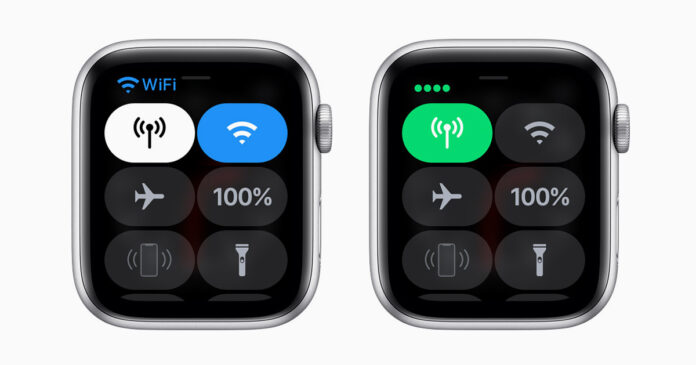You’ll need to connect your Apple Watch to the Internet to use Siri, make FaceTime calls, and more. If you’re not sure whether your smartwatch is connected to the Internet, we can help. In this article, we will cover different ways to find out if your Apple Watch is connected to the Internet and what the different connection icons mean.
Table of Contents
Quick check if your Apple Watch is connected to the internet
The fastest way to check if your Apple Watch is connected to the Internet is to press the Digital Crown to activate Siri. Ask a virtual assistant something. If it answers you, then the smartwatch is connected to the Internet.
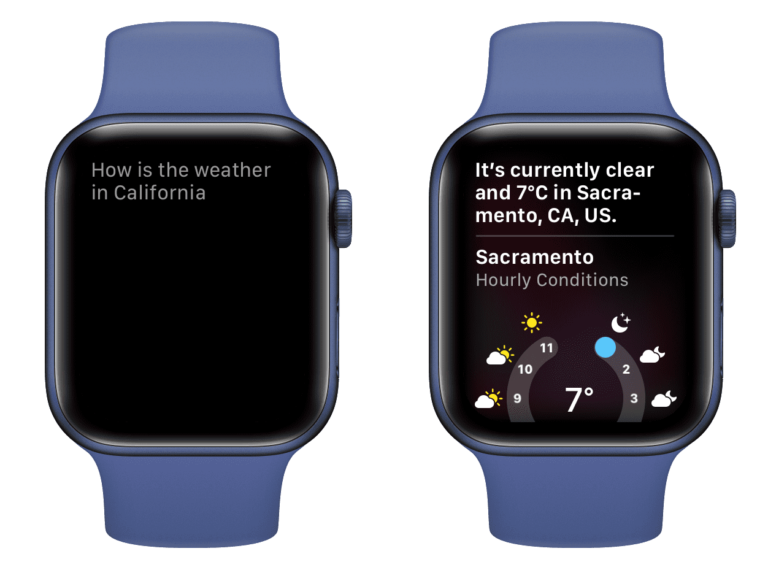
If you’re interested in learning about other methods, read on.
It’s worth noting that the Apple Watch can connect to the Internet in three ways: via Wi-Fi, cellular, or the iPhone.
Is the Apple Watch connected to the internet?
To get started, open Control Center by swiping up from the bottom edge of your Apple Watch screen. The watch is connected to the Internet if you see:
1. Green iPhone icon
This means that your Apple Watch is connected to the iPhone via Bluetooth and can access the Internet through your smartphone. This icon is displayed most often.
Even if you turn off Wi-Fi on your Apple Watch, the watch will still be able to use cellular or Wi-Fi through your iPhone. If cellular data and Wi-Fi are turned off on the iPhone as well, none of the devices will be able to access the Internet.
This method is useful when your iPhone is charging close to you and you need to make a FaceTime call or use Siri on your Apple Watch.
2. Wifi icon
When the Apple Watch isn’t connected to the iPhone but is connected to Wi-Fi, it displays a blue Wi-Fi icon instead of a green iPhone icon. This means that your Apple Watch can connect to the Internet even when your iPhone is not around.
To check this, go to your iPhone’s Settings app and turn off Bluetooth and Wi-Fi. This will disconnect the Apple Watch from the smartphone. After a few seconds, the iPhone icon will change to the Wi-Fi icon in the Apple Watch Control Center.
This is handy if your iPhone battery runs out and shuts down. When you’re at home or at work with a saved Wi-Fi network, you can use your smartwatch to make FaceTime calls, use Siri, download apps, and more.
3. Green stripes or dots
If you have a cellular model of the Apple Watch and there’s no iPhone or saved Wi-Fi nearby, your watch will switch to mobile data.
The green signal tower icon means that your Apple Watch is connected to mobile Internet. Small dots or bars indicate signal strength.
Let’s say you went for a run and left your iPhone at home. With your Apple Watch, you can still call anyone, view maps, and more.
Red crossed-out iPhone icon?
The red iPhone icon on your Apple Watch means that the watch is disconnected from your smartphone. When you turn on Bluetooth on your iPhone and Apple Watch, the devices will connect to each other. The red icon will change to normal green.

If your iPhone is not nearby, but your watch is connected to Wi-Fi or mobile data, the red iPhone icon will not appear in Control Center.
How to connect to Wi-Fi on Apple Watch
- Open the Settings app and select the Wi-Fi section.
- Turn on WiFi.
- The Wi-Fi network your Apple Watch is connected to appears below the Wi-Fi option. Select it to change settings. Other available networks are shown below. You can choose any to connect.
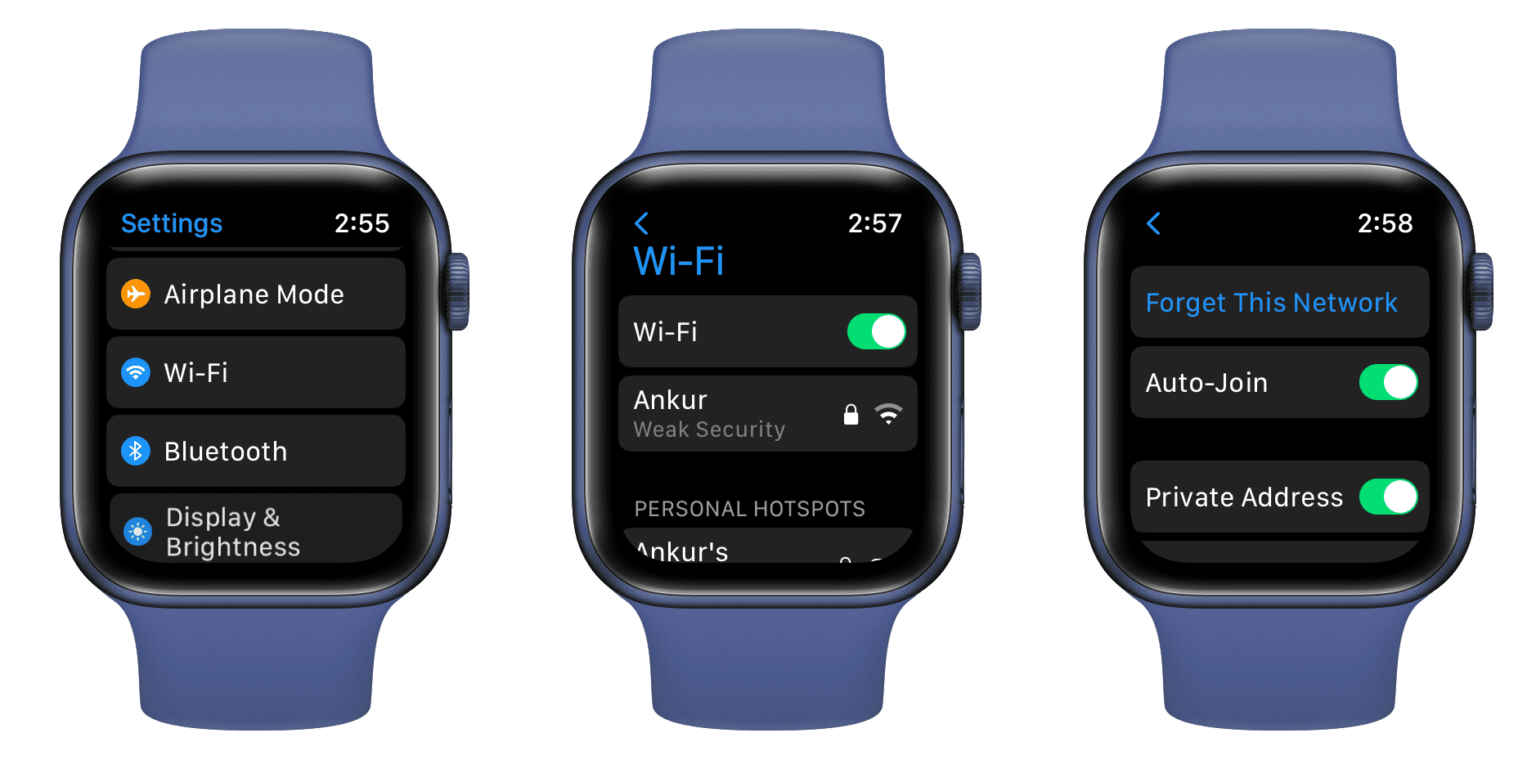
There’s also a Wi-Fi icon in the watchOS Control Center.
How to enable Bluetooth on Apple Watch
- Open the Settings app and select the Bluetooth section.
- Below the list of connected devices, there will be a Bluetooth option. Here you can turn Bluetooth on and off. Click the (i) icon next to the device to forget it.
Your Apple Watch and iPhone are paired via Bluetooth so that the Bluetooth icon doesn’t appear in the smartwatch’s control center so users can’t accidentally turn it off.

Your Apple Watch and iPhone use a combination of Bluetooth and Wi-Fi for AirDrop, AirPlay, Find My App, Location Services, quick screenshot sharing, and more.