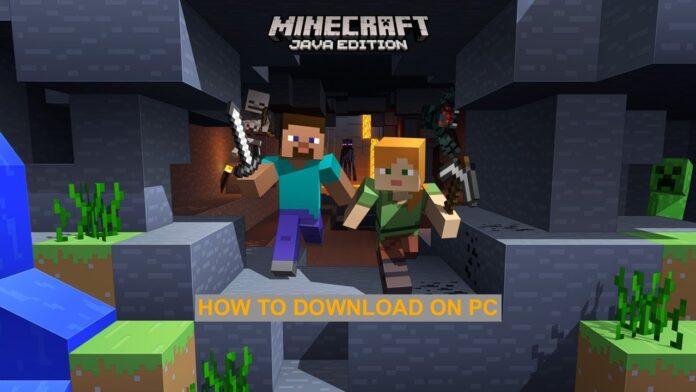Minecraft, first launched in 2011, has gained worldwide recognition for being one of the best sandbox games. Developed and published by Mojang Studios, the game has been hands down the greatest survival game in an open world ever.
Created from the cores of the Java Programming language indeed, the Minecraft Java Edition serves as a cross-platform game. It means that it transcends through various OS platforms like Windows, Linux, and Mac.

Holding the title of being one of the fastest and best-selling video games in the decade, Minecraft minces out a world where the players are thrust to build a roof with utilities, maintain health to stay alive, and survive from the damage of mob attacks and other related specifically generated troubles.
Permitting both first-person and third-person perspectives, the block-like 3D sandbox world of Minecraft also grants players to choose from the difficulty level and mode. The mode changes the objectives of the game while the difficulty level raises the bar of jeopardies the player might have to face. Players can opt for both single-player gaming mode as well as multi-player game style.
Table of Contents
How To Download Minecraft Java Edition On PC?
Minecraft can be considered as one of the most compatible games present in this decade. It is so because it can be easily downloaded on the PC by merely visiting the site, minecraft.net, which is the official website of Minecraft, and then acquiring the links for download on the respective devices.
It is also readily available for mobile users of Android and iOS. Server software of Minecraft like Java Edition Server and Windows Server are also present to be avouched.
Follow the given steps to download Minecraft on PC:-
- Visit the official website of Minecraft and then select Get Minecraft Java Edition.
- A number of computer platforms will spark up before you as a list. Choose the one you are using as a compatible platform for the game. The three prominent OS platforms will be Windows, Mac and Linux. Choose the one with the latest updated OS.
- Once you select Minecraft Java Edition (there will be a choice of getting Minecraft Windows Edition for Windows 10 users), you will be redirected to the payment page.
- Choose from the appropriate payment options available and then move ahead with making the final calls without further ado.
Soon, after successfully making the payment, you will be able to download the game on your PC and then install it as per the instructions flashing. Now run the game unrivalled on your system.
How To Play Minecraft Online On PC?
If the cost of availing of the game makes you step back or the extra storage space it would occupy your PC forces you to re-think and ponder upon your decision again, here is the catch: now you can even play Minecraft Java Edition online on your PC or Laptop!
Follow the following steps to play Minecraft Java Edition on a PC or Laptop online:-
- Visit the https://classic.minecraft.net/ website where Mojang Studios has released the earliest version of the game. A development of 2009, the Minecraft game can be played with merely 32 blocks permitted to the user.
- All you have to do upon entering the website is fill in the username asked by the box and then begin playing online on the web browser without needing to download or purchase the game.
How To Avail A Free Trial of Minecraft On PC?
If you happen to be unsure of the magnanimity of the game and choose to first seek proof of its usability and ability to present appealing games to the user that shall keep them hooked till the end, you can opt for a free trial version of Minecraft Java Edition where you can avouch either 5 in-game days or demo gaming with all the features allocated for up to 1 hour 40 mins.
In order to avail of a free trial of Minecraft Java Edition, follow the given steps on your PC or Laptop:-
- Visit the website https://www.minecraft.net/en-us/free-trial/ that reads ‘Minecraft Free Trial’ on your web browser.
- The list of computer options with their respective OS will again open up. Choose the one that sits compatible and well-synced with your device.
- Soon, you will be directed to the page to pay. However, you have to click on the Free Trial version beside it. Then, you will soon be gone to a new download (You might have to sign in to the IDs made from the platforms).
- The game, Minecraft Java Edition, will be downloaded on the system for a limited period of time. You can install the game on your system after following the right set of information transversed to us.
Perhaps, after this, you might be able to decide whether you wish to buy the entire version or not.
Regularly Checking The Game
The PC owners are capable of checking and updating the Minecraft Java Edition manually as well. Follow the given steps to check and update your Minecraft Java Edition game manually on your PC or Laptop:-
- Click and open the Minecraft Launcher app.
- On the top right side, the Play button flashes before maneuvering yourself to the latest version releases.
- If any newest update is available, download and install it on your device right away for smoothening gaming performance.
Conclusion
The downloadable size of Minecraft mildly ranges from 525 MB to 1 GB of storage space on a PC. It is so because the space acquired differs according to the various worlds granted in the file size of Minecraft, versions, plug-ins and other data packs and resources.
Therefore, playing Minecraft for free online is seemingly the better option as there would be no extra space used like a downloaded game does. But, the problem of piling up cache does remain while playing online. Hence, the decision rests upon you for which method you want to opt for while playing Minecraft.
So, what do you think about these methods to Download Minecraft Java Edition? Let us know in the comments which one did you find more helpful!
See More: How To Download And Play Minecraft On Chromebook
See More: Best Minecraft Hosting Services