Instagram has now become one of the biggest social media giants, after Facebook. As of July 2021, the 2010 launched app serves its story base daily into creating more than 500 million stories from the 1.04 billion monthly active users and to the diurnal 500 million active users. There are around 200 million businesses that connect to Instagram.
The regular updates and additional features that are nurturing the platform into becoming a larger circled community interwoven with similar ideas and interests seems to develop a stronger affinity for Instagram.
Table of Contents
Why To Download The Posts?
While Instagram is hugged and hummed along, the frustrating feature, along with the most annoying smallest possible view of profile picture, it restricts downloading the images or videos in the profile post of some other Instagram handle. Except for the bookmarking and saving feature, you have no other means to keep a record of the post that you probably liked.
Are you worried that if the profile owner deletes the post, you will lose it forever? Fret not! Here is a list of tips and tricks to download the images, stories and videos from Instagram easily:-
Downloading Instagram Videos, Images and Stories On PCs
Step:1: Go to Google Chrome and download ‘Downloader For Instagram + Direct Message’ at once online.
Step:2: Once it has been installed, go to Instagram (open on PC itself) and click on the profile from where you wish to get the posts (photos and videos) downloaded. Open this Instagram tab by not closing the previous chrome extensions.
Step:3: Now, once the profile is opened, you will see a download button over each post now. Select any you like and click the download button below. The posts will get saved in the storage system of your PC.
In order to download stories, follow the first two steps and then continue with these:-
Step:3: Click on the story of the profile from where you wish to download it.
Step:4: You will again see the download button. Click on it. The story will be downloaded ultimately.
There is another perk to this; if you wish to download Instagram videos from the posts in bulk, click on the download all options (you can also customise by setting the number and frame for the posts). The entirety of the profile will be in your system now.
Further Suggestions: How To Download Instagram Videos And Stories
These are some more suggestive methods to download Instagram videos if the above ones do not work out for you:
1. storysaver.net
The web-based system is designed to download the stories.
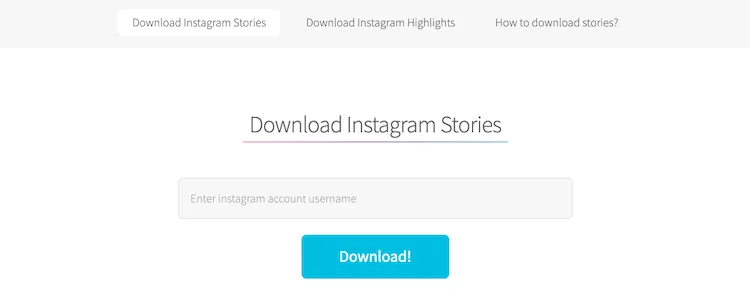
Steps to download stories:
Step:1: Go to storysaver.net (you can use both phone and computer) and load the profile you wish to download the story from by entering the username of Instagram.
Step:2: Go to the stories and click on save as a video option. The video of the story will be stored in your device.
2. socialdown.com
This website is helpful in downloading photos and videos irrespective of the fact whether used on a phone or computer.
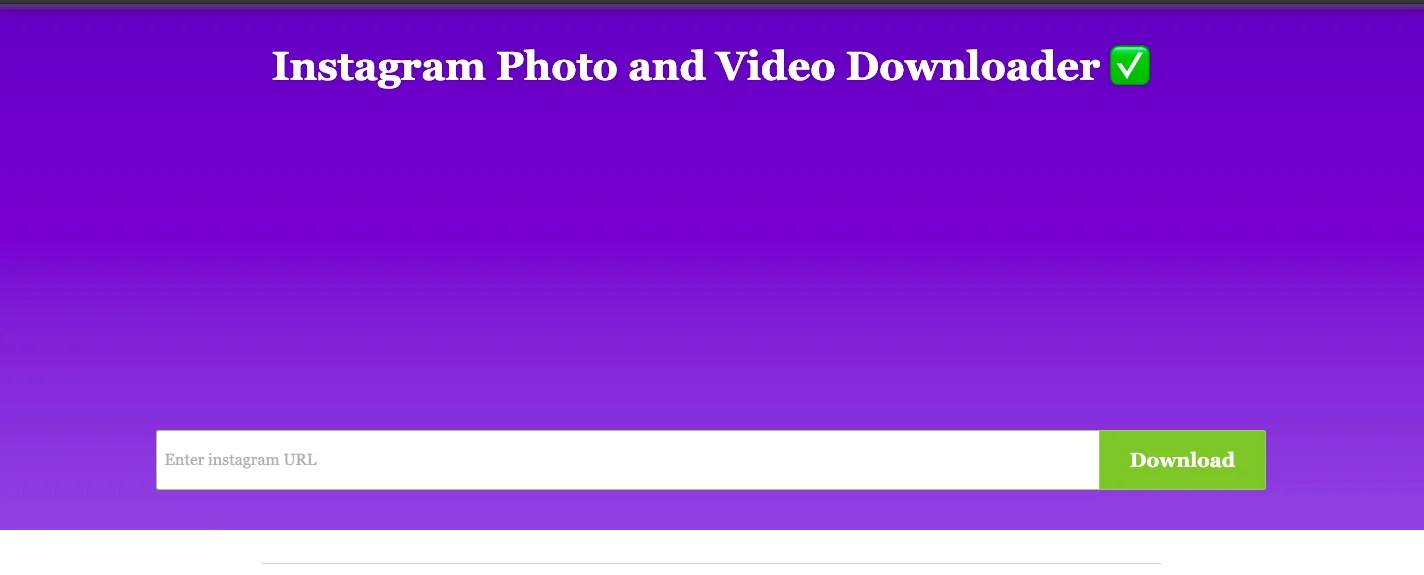
Steps to download posts:
Step:1: Go to Instagram and open the profile from where you want to download the post.
Step:2: From the hamburger icon, click on the copy link option to copy the link of the post to the clipboard.
Step:3: Go to the website of socialdown.com and then paste the priorly copied link.
Step:4: Click on the search box for the video or post to show up on the website.
Step:5: Click on download. The post will be stored on your device.
3. Ingramer aka Inflact (Website)
It is specifically designed to download videos from Instagram as this website is devoutly dedicated to Instagram itself.
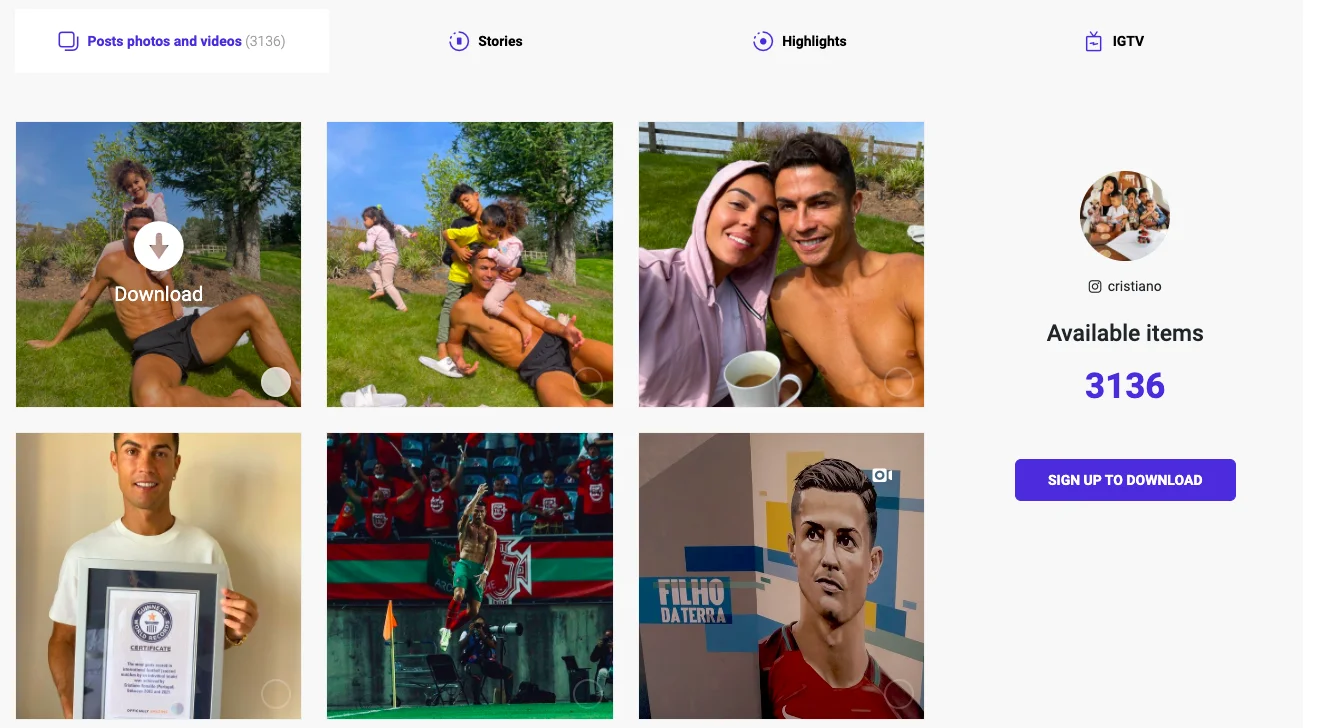
Steps To Download Videos
Step:1: Go to Instagram and open the post that you want to download.
Step:2: Click on the hamburger icon and select ‘copy link.’
Step:3: Go to Chrome or any suitable web browser and openInflact.
Step:4: Select the video downloading option and paste the link copied previously before clicking on the search button.
Step:5: Then, click on Download. The video will be downloaded to your system.
For Android, there are several other third-party software apps available that allow the download of Instagram videos. Searching on Google Playstore regarding ‘Instagram Video Downloader’ will give you a wide range of choices to choose from.
4. Instake – Photo & Video Downloader for Instagram
This app is for downloading Instagram photos and videos for iOS users.
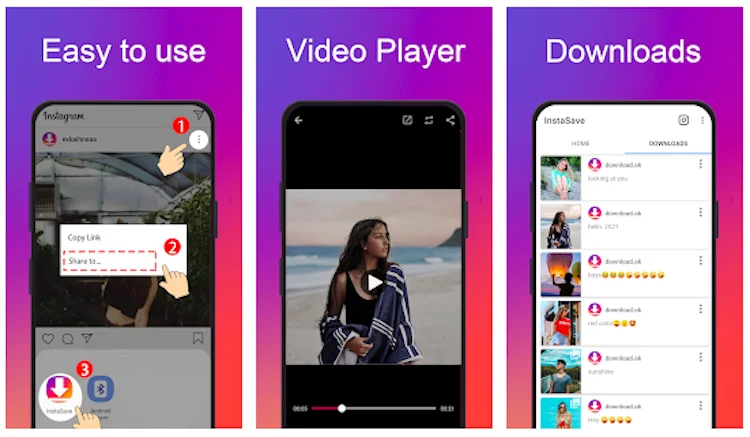
Steps To Download Photos or Videos
Step:1: Download theInstake App
Step:2: Go to Instagram and click on the post that you wish to get downloaded into your iOS.
Step:3: Copy the link to the post from the hamburger icon.
Step:4: Go to theInstake app where you can paste the link in the download category.
Step:5: You will see that you will receive an option to save the video in the share video section.
5. Screen Recording
If nothing seems to have your head around it, you can resort to other options like screen recording, if that is a video. You can download any of the screen recorders that suit the compatibility system of your PC or Mobile phone.
While the Windows PC is dependent on the Bandicam, Camtasia, and ScreenOMatic, the android mobile users prefer the AZ Screen Recorder. iOS phone users already have an in-built screen recording system. You can screen records for stories as well if they are kinetic.
6. Screenshots
For static stories and images, screenshots can be the easiest option. All you need to do is crop the unnecessary parts and add some filters if needed in order to improve the image resolution.
Conclusion
Do note that the methods involved here would only be applicable to the public accounts and also, it would be better to either take permission from the creator or the owner of the video before downloading it or if you are posting it somewhere else, kindly give credits to the original owner as neglecting this would be technically a copyright breach.
Support the work of the original creator!
See More: YouTube Downloaders For Windows and Mac
See More: Downloading Twitter Videos
See More: YouTube Video Downloader Apps

