The popular instant messaging app WhatsApp has several useful features, one of which is that it allows users to back up chats in case the user needs to recover them after they have been deleted.
However, WhatsApp backs up everything and uploads it to the cloud. It gets stored in iCloud if the user has an Apple device, or on Google Drive if an Android device. In case the chat is deleted and needs to be restored or needs to be switched to another phone, the backup can be restored by the user.
While this feature is good and necessary, the downside is that it takes up a lot of storage space, especially if the user is on the free-tier for a cloud storage platform. The storage space fills up quickly as WhatsApp backs up all the media files that are received through direct messages or groups, including photos, videos, GIFs, documents, etc.
Android users can manage up to 15GB of backup, while iPhone users only have 5GB of free iCloud storage. For more storage, the user of the iPhone will have to upgrade to the plan which is a monthly or yearly subscription.
If you are an iPhone user and the iCloud storage for your account is running out or you want your chats to remain on your device for privacy reasons, you can disable the auto backup option for WhatsApp. In this step-by-step guide, we’ll show you how to disable WhatsApp chat auto-backup on your Apple iPhone.
How to disable WhatsApp auto-backup on iPhone
- Open WhatsApp on your iPhone.
- Once the application load on your device, tap on the “Settings” option.
- Here tap on the “Chat” option.
- Next, tap on the “Chat Backup” option.
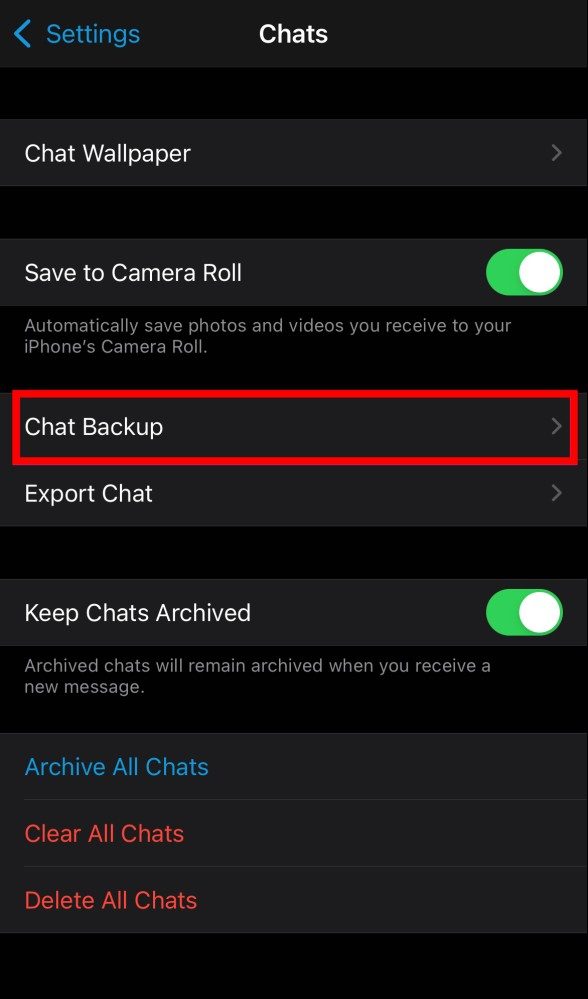
- Now select the “Auto Backup” option and select “Off” from the list.
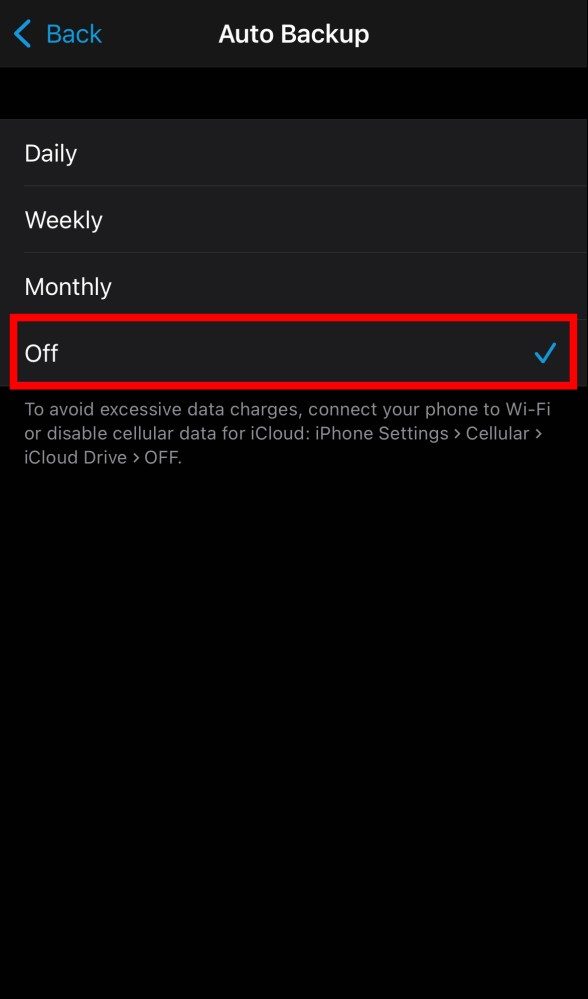
That’s all folks. If you have followed this step-by-step guide, the WhatsApp auto-back will be disabled on your iPhone. You will still be able to backup WhatsApp chats manually by selecting the option “Back up now” whenever you want to back up.
If you don’t want to completely disable the auto-backup option for WhatsApp, but want to save storage space, you can exclude video files from the backup by toggling the switch for the “Include video” option in chat backup. can do. settings screen. Once this is done, WhatsApp will no longer include videos in the backup files.

