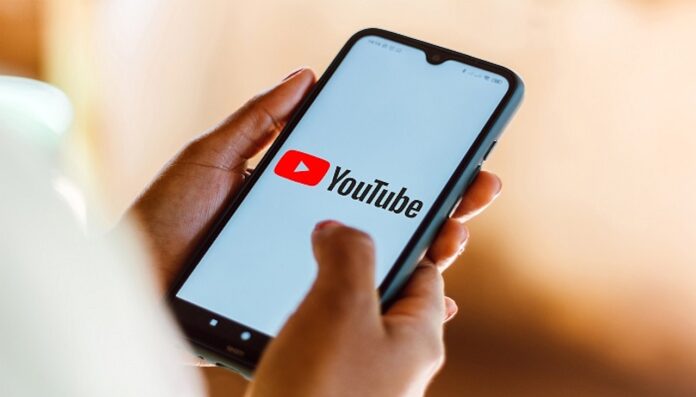It is a no-brainer that you are looking for ways to copy a YouTube video link on your mobile phone. While YouTube has built-in sharing options for popular apps, what if you don’t use social media or want to share the video link via text message or email? No worries! It’s very easy to copy a YouTube video link on your mobile and share it wherever you want. Let’s explore the methods available for copying YouTube video links.
Table of Contents
How to Copy a YouTube Video Link on Mobile
We understand that you may have come across a video that you either wish to share with friends and family or simply want to save for later watch. Below are a couple of methods to copy any video link on YouTube using either the app or your mobile browser. Let’s break it down.
How to Copy Video Links via the YouTube App?
The YouTube app offers the simplest way to grab a video link directly from your mobile device. Here are the easy-to-follow steps:
- Open the YouTube app.
- Find and tap on the video you want to share.
- Tap the ‘Share’ button beneath the video.
- From the options, select ‘Copy Link.’
That’s it! The link is now copied to your clipboard and can be pasted into a message, email, or any other app.
Pro Tip: You don’t need to play the video to copy its link. This saves both time and data.
How to Copy the YouTube Video Link via the Browser?
If you’re using a browser to watch YouTube, copying the link is just as simple. Follow these steps:
- Open your mobile browser (Chrome, Safari, etc.).
- Navigate to youtube.com and search for the video you wish to share.
- Select the video, and it will start playing.
- Long-press on the URL in the browser’s address bar.
- In some browsers, the URL bar is at the top, while in others (like Chrome on iOS), it might be at the bottom.
Now, you have the video URL ready to be shared.
Pro Tip: If you prefer using your browser over the YouTube app, this method works great when saving space on your device.
Copying the YouTube video link from a comment.
While YouTube doesn’t allow you to copy a comment link itself, if someone has posted a YouTube video link in a comment, you can copy it. Here’s how:
- Locate the comment with the video link.
- Tap and hold on to the link within the comment.
- Select ‘Copy’ from the options.
Now you can use that copied link as you would with any other.
Copying Private or Unlisted YouTube Video Links on Mobile?
Yes, you can copy the link of a private or unlisted video, but only under certain conditions. If the video is private, you must have permission from the uploader, meaning you need to be logged into the account that has access to the video. If it’s unlisted, you can freely copy and share the link with others, but keep in mind that only people with the link can view the video.
To copy the link:
- Open the private or unlisted video in the YouTube app or browser.
- Follow the steps from either Method 1 (app) or Method 2 (browser) to copy the link.
Where Do I Find the Copied YouTube Link on My Mobile?
Once you copy a YouTube link, it’s temporarily stored on your mobile device’s clipboard. You can easily retrieve and paste it into any text field. For example:
- Open a text messaging app or email app.
- Long-press in the text field where you want to paste the link.
- Select ‘Paste’ from the pop-up menu.
Your YouTube video link will be pasted, and ready for sharing.
Copy a YouTube Video Link Without Playing the Video.
Absolutely! You don’t need to start playing the video to copy its link. Here’s how:
- Open the YouTube app or browser.
- Find the video you want to share, but don’t start playing it.
- Tap the three vertical dots (in the app) or the Share button (browser) next to the video thumbnail.
- Select ‘Copy Link.’
You’ll get the video’s link without having to play it.
Frequently Asked Questions
- Can I copy the link to a live stream on YouTube?
Yes, the method for copying a link to a live stream is the same as copying any regular video link. While the live stream is active, just follow the steps in Method 1 or Method 2 to copy the link. - How can I send a YouTube video link with a specific start time?
To share a YouTube video link that starts at a specific time:- On the app, play the video and pause it at the desired timestamp. Tap ‘Share’ and toggle the ‘Start at [time]’ option, then copy the link.
- On the browser, manually add
&t=XmYs(X = minutes, Y = seconds) to the end of the video URL before sharing it.
- Does copying a YouTube video link use data?
No, copying a link itself doesn’t use any data. However, if you play the video while doing so, data will be used. - Can I copy the link to a playlist?
Yes! To copy a playlist link:- In the app, tap the playlist, hit ‘Share,’ and select ‘Copy Link.’
- In the browser, open the playlist and copy the URL from the address bar.
- What happens if I paste the link on a platform that doesn’t support clickable links?
If you paste the link on a platform that doesn’t support clickable links, the recipient can still copy and paste the URL into their browser to access the video. - Can I copy links to YouTube Shorts videos?
Yes, the process to copy YouTube Shorts links is the same as for regular videos. You can use either Method 1 or Method 2 to get the URL.
Final Thoughts
YouTube boasts millions of videos from creators covering everything from music to educational content, tutorials, and much more. Now that you know how to copy YouTube video links on your mobile device, go ahead and save or share your favourite content with ease. For more tips and tech-related guides, keep following us!
See More: How to Download YouTube Videos on Mobile