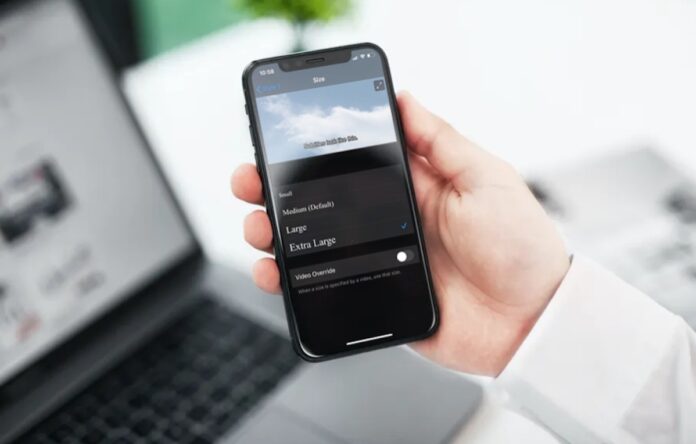Apple continues to improve its operating system iOS which powers the iPhones. In each software update, it keeps adding new features and provides a feature-rich and effective experience to its users. One of them is accessibility features which include support for hearing aids and text-to-speech, among others. With the new iOS 15 version, the company has also added support for users to change the text size or font size on the device. This can be done for individual apps or for all applications on the device.
In case you want to try out this feature then, stay tuned and follow this step-by-step guide. We will show you how to change the text size or font size for individual apps, as well as all apps on your Apple iPhone.
How to change the text size for individual apps on Apple iPhone?
1. Open the Settings and choose the “Control Centre” option.
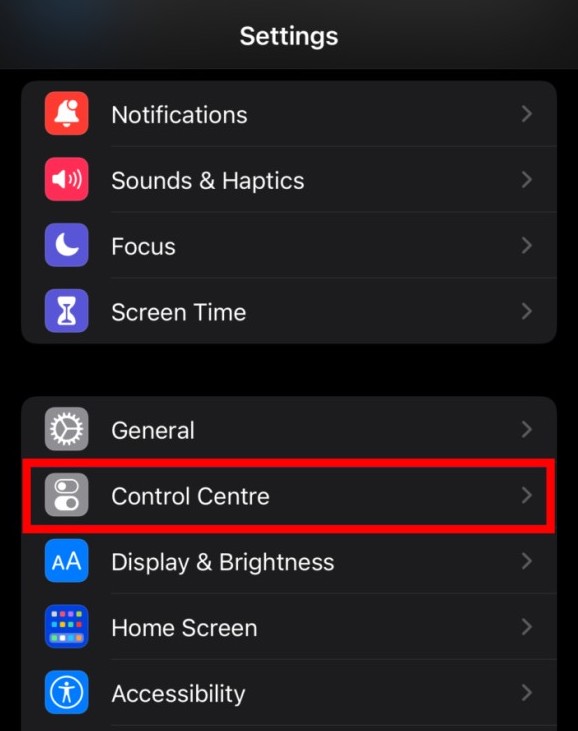
2. On the Control Center Settings page, you will see a list of all toggles. You need to scroll down and find “Text size” and tap the green “+” sign next to it.
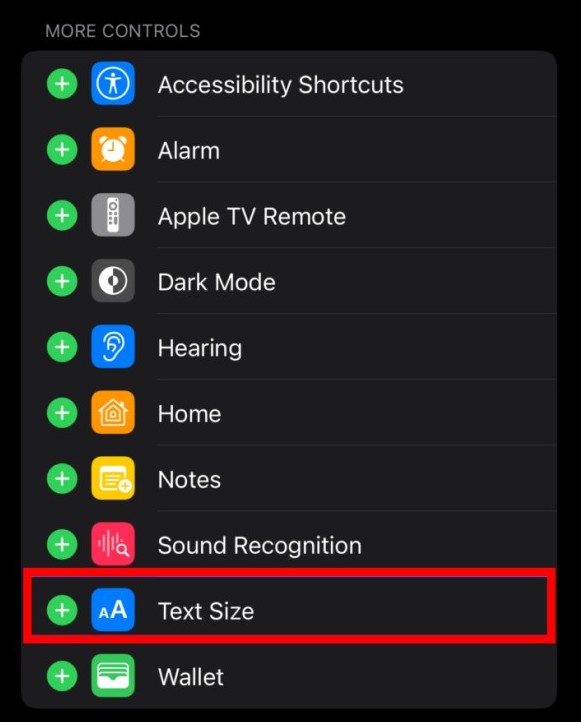
If there isn’t a green “+” sign, but instead it shows a red “-” sign next to the text size option, the option is already available through Control Center and you don’t need to do anything here.
3. Once you’ve tapped the “+” icon, verify that the option has been added to Control Center by pulling down the menu from the top-right edge of the screen.
4. Now, open the application on your iPhone for which you want to increase the font size. When the app opens, pull down Control Center and then tap the “Text Size” toggle. You will see a slider on the screen to adjust the size of the text. Drag the slider and select the value you want to set for the application.
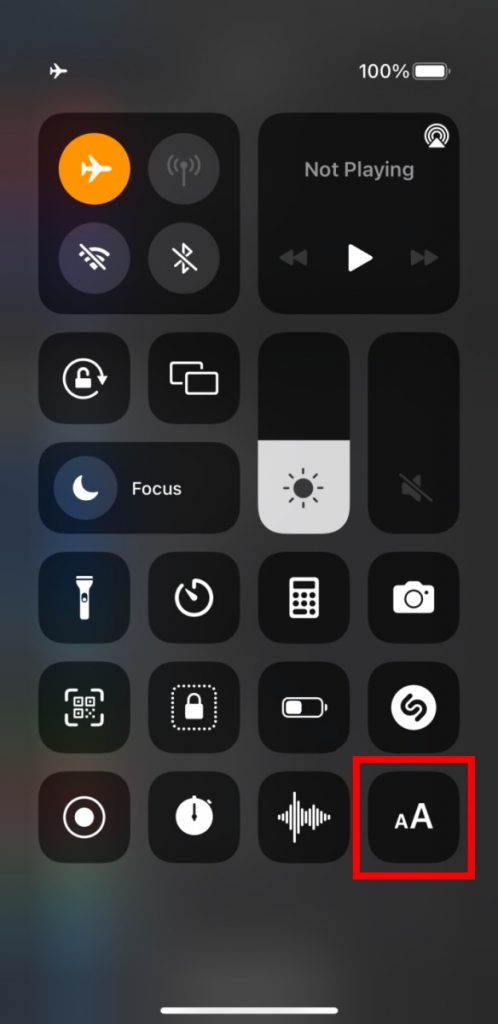
5. Below the slider, you’ll find the option to choose whether the text size settings should apply to only a particular application (which is the settings in our case) or to all apps on the device.
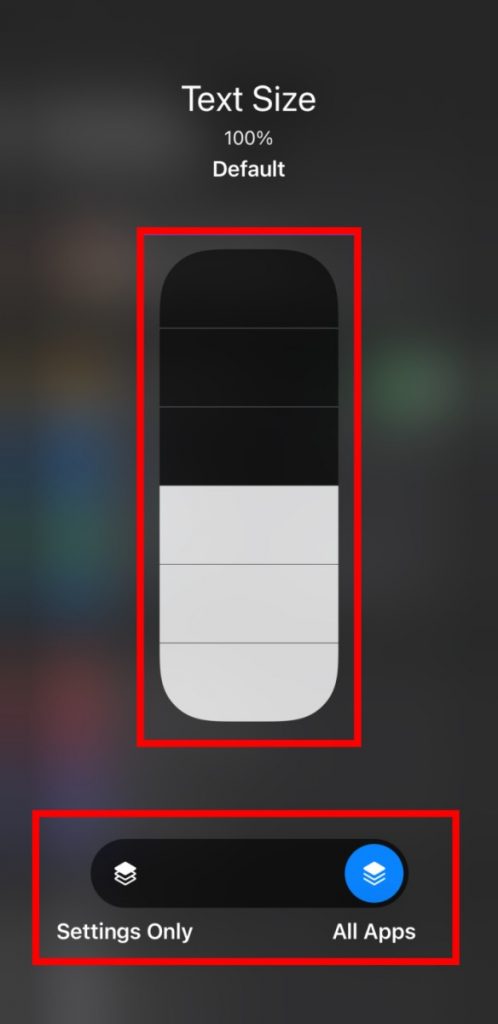
That’s all folks. This is how you can change the text size for different apps on Apple iPhone. After following the above steps, the font and text size will change in the particular application or all the apps you have selected. If you want to revert to the previous font size, you can follow the same process again and set the font size you are more comfortable with.
See More: How to Enable Deep Fusion on iPhone