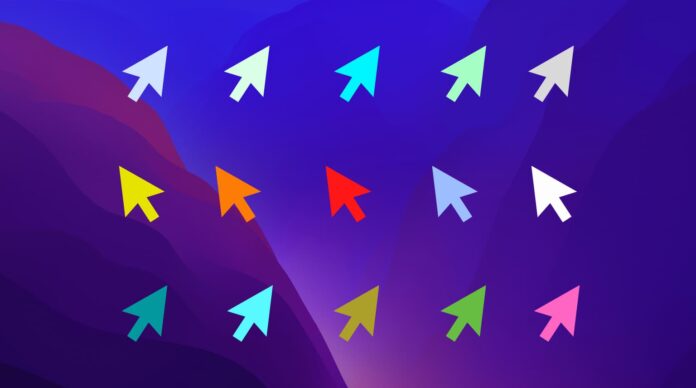Have you ever thought of changing the cursor colour on your Mac device? For many of us, the answer will mostly be no. The default cursor colour on a Mac is black and white, which is a lot more sophisticated but you can change it to any colour you like. In this article, we describe how to change the cursor colour on Mac.
Now you must be wondering why I am writing this guide. Well, there are people who have reason to change the colour of the mouse cursor on Mac.
There are two main reasons to change the colour of the mouse cursor:
- They may find it difficult to see the cursor on a computer screen.
- They want to customize the cursor to make the system more interesting.
Now let’s move and follow the instructions to change the cursor colour.
How to change cursor colour on Mac?
1) Click the Apple icon in the menu bar and select System Preferences.
2) Here, select the “Universal Access” section.
3) In the menu on the left, select “Display”.
4) Select the “Index” tab in the window.
5) Click the white rectangle next to the Pointer Outline Color menu and choose any colour.
6) Now click on the black rectangle next to the Pointer Fill Color menu and choose any colour.
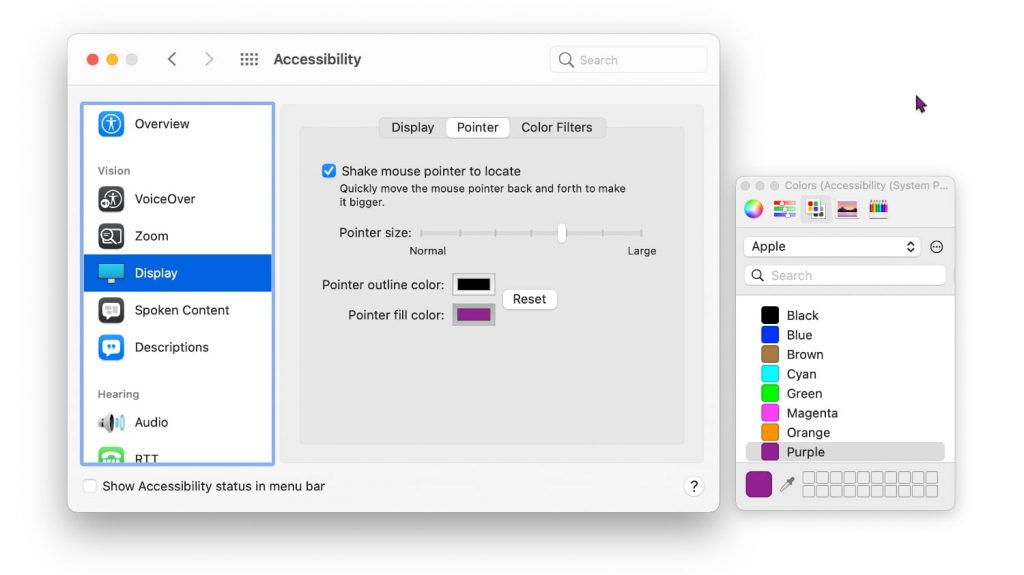
You will notice that the cursor colour has changed immediately. You can choose any colour on the palette. If desired, you can increase the size of the cursor. When you’re happy, simply close System Preferences.
If you want to return the default cursor on your Mac, go back to the same section of System Preferences and click the Reset button.
That’s all for today. Hope you found this article helpful. If you have any questions or want to share any thoughts, do share them through the comment box.