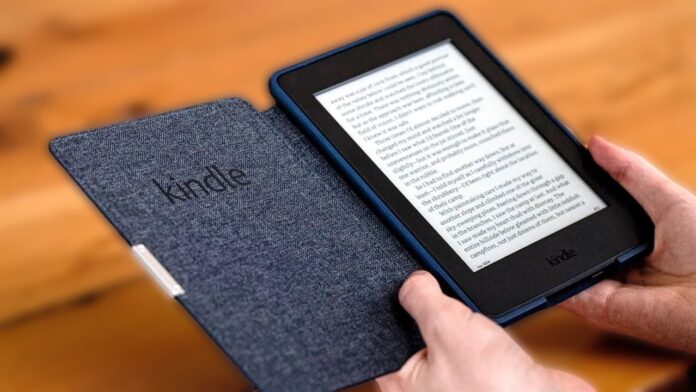Kindle Unlimited is Amazon’s premium service that provides a subscription of unlimited access to over 4 million digital books, audiobooks, comics, and magazine titles and is available for as little as $11.99 per month to all Amazon customers. This offer appears to be extraordinarily beneficial for the most voracious readers. At the same time, some users might argue that the cost doesn’t prove to be paid off for them as they haven’t thoroughly utilised the subscription service or just couldn’t find desirable titles on it according to their preferences.
If you happen to be one of the Amazon users who wanted to know if Kindle Unlimited is useful anymore and perhaps was thinking about cancelling their subscription as they haven’t been using it or took the decision already, this walks you through the exact process to cancel a Kindle Unlimited subscription quickly and easily.
Table of Contents
Key Takeaways:
- You can cancel your Kindle Unlimited subscription via Amazon’s website, not through the Kindle or Amazon apps.
- After cancellation, you’ll lose access to borrowed books at the next billing date, but any purchased books will remain in your library.
- No further charges will appear on your account after the cancellation takes effect.
Let’s check out the steps to cancel your Kindle Unlimited membership and clear up some common questions about the process.
How to Cancel via Amazon or Kindle App?
Although you could previously cancel your subscription using the Amazon or Kindle apps, this is no longer possible. The option to manage or cancel Kindle Unlimited subscriptions has been removed from the mobile apps, thus, the only way to do so is via a web browser.
Keep in mind that if you cancel your Kindle Unlimited membership, any titles you’ve borrowed will be removed from your library on the next paying date.
How to Cancel via the Amazon Website?
The only way to cancel a Kindle Unlimited subscription is through Amazon’s website.
- Go to Amazon’s Website
Open a web browser on your device and navigate to amazon.com.
- Log In to Your Account
Once the website loads, click on the “Hello, Sign In” button at the top of the page. Enter your email and password to log in to your Amazon account.
- Access Kindle Unlimited Settings
After logging in, hover over the same “Hello, Sign In” button, and from the dropdown menu, select “Kindle Unlimited” under the “Your Account” section.
- Select Cancel Membership
On the Kindle Unlimited settings page, look for the “Manage Membership” section on the left-hand side. Click the option labelled “Cancel Kindle Unlimited Membership”.
- Confirm Cancellation
You’ll be directed to a confirmation page listing the books you’ve borrowed. If you still wish to proceed, click the button that says “Cancel Membership” to finalise the process.
Once you complete these steps, your Kindle Unlimited subscription will be set to end at the next scheduled payment date.
Why Do People Cancel Kindle Unlimited?
There are several reasons why a Kindle Unlimited subscriber might choose to cancel their membership:
- Not Enough Usage: Some users may find they don’t read enough books monthly to justify the $11.99 subscription cost.
- Limited Selection: While Kindle Unlimited offers millions of titles, some readers may not find the selection broad enough in their preferred genres.
- Free Trials: After the end of a free trial, many users choose to cancel to avoid paying for a service they don’t use frequently.
- Financial Considerations: The monthly subscription cost can add up, and some users may decide to save money by cancelling services they don’t use regularly.
Whatever your reason for cancelling, Kindle Unlimited makes it easy to stop the subscription without hidden fees or penalties.
What Happens After Cancelling Kindle Unlimited?
After cancelling your subscription, you’ll still be able to access Kindle Unlimited content until the end of your current billing cycle.
- Borrowed Titles: Any book you’ve borrowed through Kindle Unlimited will no longer be available once the subscription ends unless you decide to resubscribe or purchase them.
- Purchased Titles: If you’ve purchased books at a discounted price through Kindle Unlimited (such as exclusive discounts for subscribers), those books will remain in your library and can be accessed after the cancellation.
- Prepaid Memberships: If you’ve prepaid for several months in advance, your subscription will remain active until the prepaid period expires. You will be able to access Kindle Unlimited content until that time is up.
Frequently Asked Questions (FAQs)
1. Does Amazon Offer Refunds for Kindle Unlimited?
Amazon does not provide refunds for Kindle Unlimited cancellations. If you prepaid for several months, you will have access to the service until the prepaid time expires, but there will be no returns.
2. Do I keep the books after I cancel Kindle Unlimited?
No, you will lose access to any books borrowed for free through the Kindle Unlimited service at the next billing date. However, any books purchased with Kindle Unlimited discounts will remain in your library forever.
3. What Happens to My Kindle Unlimited Account After I Cancel?
Once you cancel, your Kindle Unlimited account remains active until the end of the current billing period. You will not be able to borrow new books, and any borrowed titles will be deleted from your library on the next billing date.
4. Can I Rejoin Kindle Unlimited After Cancelling?
Yes, you can rejoin Kindle Unlimited at any time by subscribing again using your Amazon account. Your previous reading history will be retained, but you will have to borrow books again.
Final Thoughts
While the library on Kindle Unlimited is expansive, should you decide that the service isn’t one you want to continue, you can easily cancel for whatever reason. You might find yourself using Kindle Unlimited only occasionally, low-interest titles, or maybe you just want to save a few dollars a month. Regardless of why you’re cancelling, doing so with Amazon is simple.
Those interested in cancelling their Kindle Unlimited subscription who haven’t already done so might go ahead and try—and then comment below about your experience. Were you easily able to cancel? Why or why not?
See More: How to Use Amazon Watch Party on Web Browser, Phone, and Fire TV