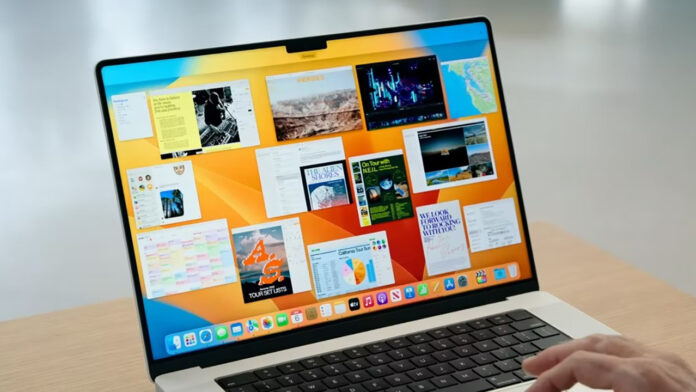Are you a power user who frequently toggles between different apps to tackle multiple tasks at once? While Apple provides some multitasking features on macOS, they can be quite limited. Take the split-screen feature, for example – it’s constrained to just two windows and falls short, especially on smaller screens.
However, the good news is that you don’t have to settle for these limitations. A variety of third-party Mac split-screen and productivity apps are available, offering more flexibility and options for multitasking.
Say goodbye to the confines of default features and step into a world of enhanced productivity. In this article, we’ll introduce you to some of the best multitasking Mac apps that can make a real difference in your workflow.
Table of Contents
Best Mac Split Screen Apps
1. Magnet
Standing out among the array of apps is Magnet, a remarkable tool that facilitates effortless screen resizing, enabling seamless integration of multiple windows exactly as you prefer.
Magnet’s exceptional feature set extends to its diverse resizing templates, ensuring that your workspace adapts harmoniously to your preferences. Its true power, however, lies in its ability to allow custom window layouts tailored precisely to your multitasking demands.
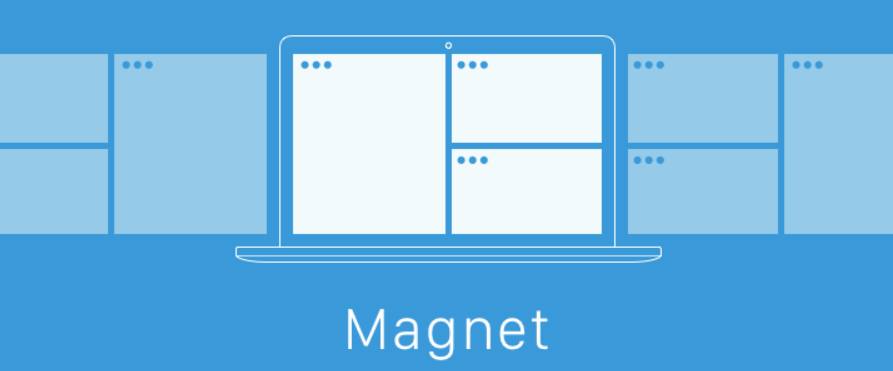
A distinguishing feature that sets Magnet apart is its integration of intuitive shortcuts. With a simple drag-and-drop action, you orchestrate a workspace transformation that perfectly aligns with your workflow requirements.
In a software landscape where costs can soar, Magnet takes a refreshing stance with its price tag of just $0.99. This remarkable value defies norms, offering an astonishing array of capabilities. Its customizable nature solidifies its position as an exceptionally potent split view app, poised to elevate your multitasking experience significantly.
Download: Magnet
2. Moom
Another noteworthy contender is Moom, an app that simplifies window management on your Mac. A standout feature of Moom is its ability to manage screen modes through keyboard shortcuts.
Upon installation, Moom’s split-screen capabilities integrate seamlessly with every app and window. Crafting layout positions is as easy as clicking on the green button on any window.
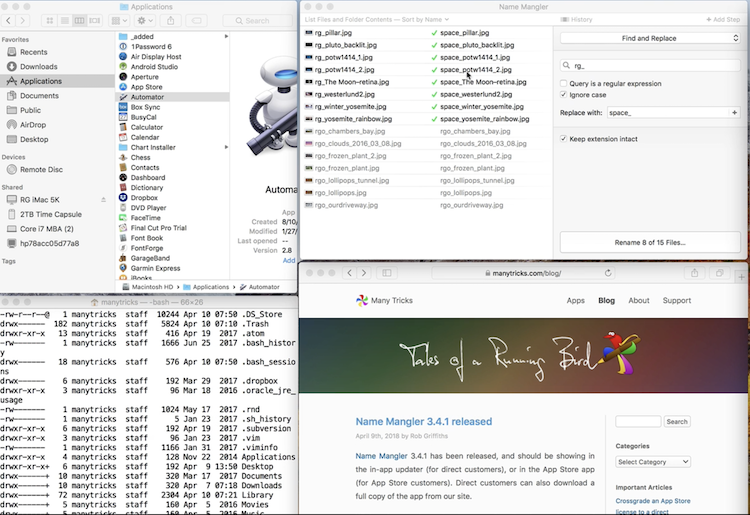
Moom empowers you to design various layouts through its built-in palette designer, or even manually resize windows according to your preferences.
Noteworthy is the feature to save layouts for future use, streamlining your multitasking routine. The added convenience of a one-month free trial allows you to experience its benefits firsthand, with the option to upgrade to the full version for $10.
Download: Moom
3. MCP (Mission Control Plus)
As the name suggests, MCP enhances macOS’s Mission Control by addressing its limitations. It introduces essential abilities missing from the default feature set.
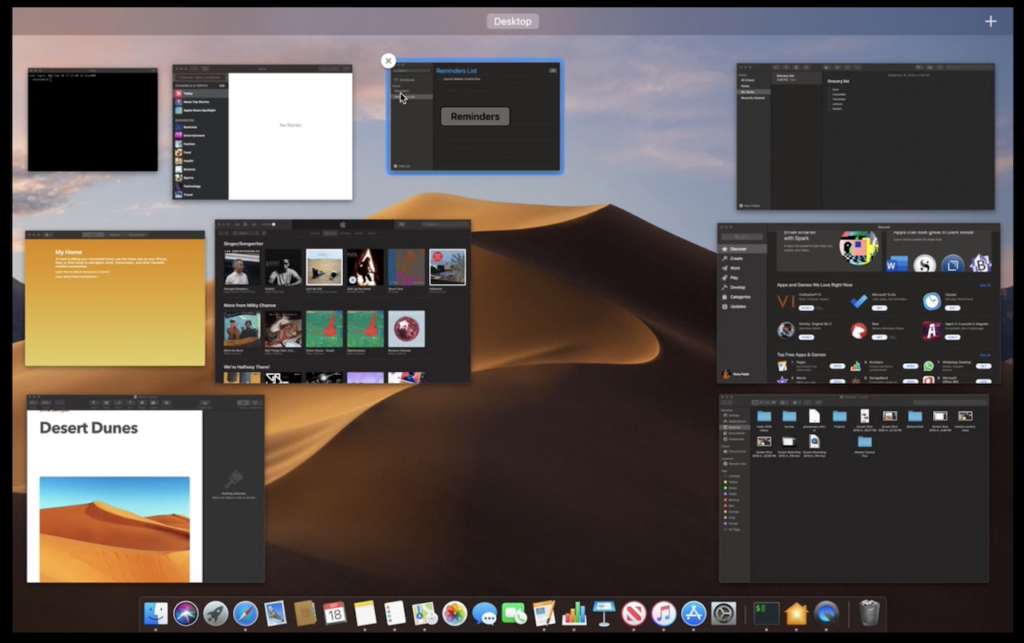
Mission Control Plus adds a small “X” at the top-left corner of windows in Mission Control, allowing you to hide windows instantly without closing the app. The app also offers practical shortcuts, such as hiding apps with Cmd + H or closing windows with Cmd + W.
While not particularly useful for the Mac’s native screen-splitting capabilities, Mission Control Plus extends valuable functionality to your workflow. The app offers a 10-day free trial, after which you can opt for the full version at a cost of $10.99.
Download: Mission Control Plus
4. Spectacle
Catering to writers, coders, and those keen on efficient keyboard use, Spectacle presents itself as a powerful screen management tool. It empowers you to create grid layouts with your most-used apps.
Spectacle provides complete customization freedom, allowing you to craft layouts tailored to your preferences. Accessible through its menu, the app enables effortless split-screen configurations for optimal multitasking.
What truly distinguishes Spectacle is its open-source nature, offering its powerful capabilities without a price tag.
Download: Spectacle
5. Tuck
For those seeking seamless app-switching on Mac, Tuck offers an elegant solution. This app allows you to temporarily tuck windows to the sides of your screen.
A simple cursor movement to the center of any screen edge activates Tuck, sliding the active window off-screen. A repeat action restores the window immediately.
Tuck’s keyboard shortcuts further streamline the process, enabling you to hide multiple windows and navigate effortlessly. A menu bar widget provides an overview of tucked windows.
Tuck offers a cost-effective option for multitasking, with a minimal fee to remove occasional pop-ups during the free trial. It would cost $6.99.
Download: Tuck
6. Slidepad
Slidepad, similar to Tuck, introduces a distinct feature—a mini web browser within easy reach. Moving the cursor toward the screen’s right edge unveils a panel where you can load and manage various web apps.
Slidepad maintains the state of your apps while you work on other tasks, facilitating quick access.
While not a traditional split-screen app, Slidepad delivers a similar experience, simplifying access to multiple windows for enhanced multitasking.
Slidepad’s smooth transition and customizable settings ensure a seamless experience.
Download: Slidepad
7. Divvy
If effortless window management is your goal, Divvy offers a comprehensive solution. This app simplifies layout creation and window organization.
The innovative window grid creator, accessed through the “Options” key, streamlines grid creation. Divvy eliminates manual resizing, offering a range of layouts and the ability to add spacing between windows.
With an intuitive click-and-drag approach, Divvy provides a quick, elegant solution. Priced at $13.99, it offers great value for its capabilities.
Download: Divvy
8. BetterSnap Tool
BetterSnap Tool caters to streamlined window management, allowing you to create customized layouts with ease. Notably, it features customizable keyboard shortcuts for efficient usage.
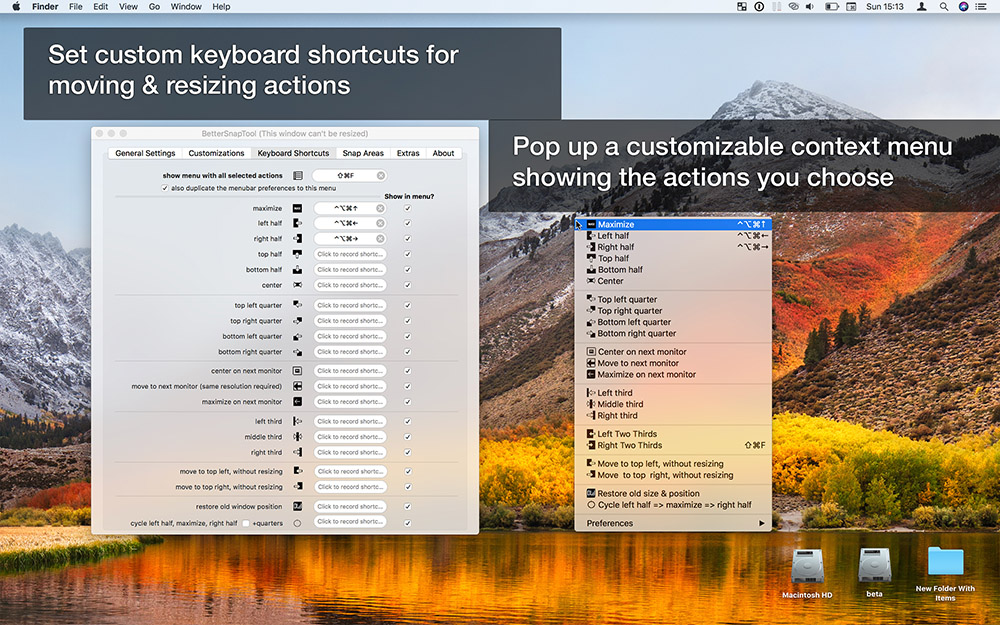
Split view options are accessible through the app, accommodating multiple monitors for a customized desktop setup.
BetterSnap Tool’s user-friendly nature makes it an excellent choice for managing multiple apps concurrently, with a budget-friendly price of $3.99.
Download: BetterSnap Tool
9. uBar
For a distinctive approach to task management, uBar replaces macOS’s icon row with a Windows-style Taskbar. Offering real-time app status and essential details, uBar enhances productivity.
Hovering over an app provides window previews, and the Taskbar can automatically hide during inactivity. Customizable themes add a personal touch to the experience.
While relatively pricier at $30, uBar offers a unique interface that may justify the investment for some users.
Download: uBar
10. WindowSwitcher
WindowSwitcher addresses macOS app switcher limitations, adding valuable functions to the utility.
Assigning numbers to apps in the Cmd + Tab menu streamlines app switching. WindowSwitcher simplifies manual window resizing for split-screen viewing, enhancing the process.
WindowSwitcher’s resizing options and unique functionality come at a cost of $15.99, with occasional deals available.
Download: WindowSwitcher
11. Cinch
Cinch offers an alternative approach to screen management, ideal for users who prefer mouse-driven interactions. It facilitates easy tab and app arrangement within windows.
While not built for extensive multitasking, Cinch’s straightforward mechanics provide efficient window organization. Coupled with SizeUp, a companion software, Cinch gains keyboard shortcut functionality.
With a price of $7 or a free trial option, Cinch offers a cost-effective entry into enhanced screen management.
Download: Clinch
Boosting Mac Productivity with Multitasking and Split Screen Apps
When your goal is to bring efficiency on your Mac devices, these apps have proven to be the missing puzzle pieces, bridging the gaps that macOS’s multitasking capabilities sometimes leave behind. Whether you yearn to effortlessly split your screen across various Mac apps or seek to streamline your workflow, these tools have your back.
However, the realm of productivity holds more than just multitasking aids and split-screen apps. Don’t overlook the potential of customizing your keyboard shortcuts to align perfectly with your workflow. Furthermore, the power of leveraging free trials for productivity software cannot be underestimated – it’s an avenue to unlock even more productivity from your workday.
As you navigate your Mac experience, remember that the journey to enhanced productivity involves a combination of innovative tools, smart customization, and the willingness to explore. With the right approach, you can master the art of multitasking and make every moment of your workday count.