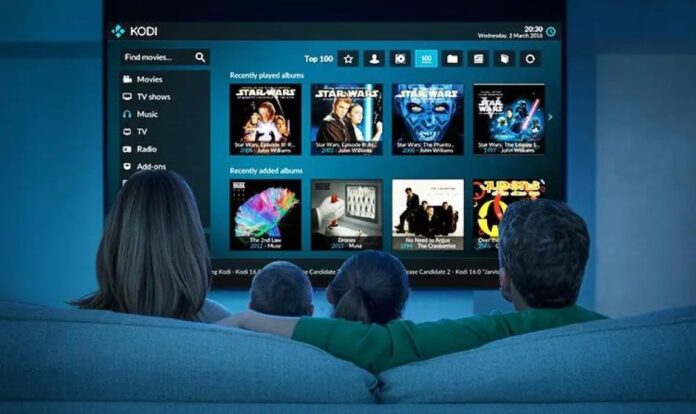Kodi is a platform or a media player where one can stream any media of choice. Be it live channels, on-demand streaming, movies and TV shows, as well as sports, every form of entertainment is available. Now, music streaming and gaming streaming are also available with the usage of add-ons.
The addons are nothing but certain softwares on the Kodi TV platform that are used to provide some extra advantage to the media player. For example, using a live Kodi add-on means that you can now stream live streamings on the platform. Using a Kodi sports addon means that you can watch sports of your choice.
This is all possible because Kodi TV creates a pool of the variety of channels available all over the website and internet. The addons create another segregated pool of the particular category they are supposed to work in.
But, where do the add-ons come from? They come from Kodi Repositories.
Table of Contents
What Are Kodi Repositories?
A Kodi repository or repo is a location in the Kodi media player where the addons are generally stored. If anyone wants to access a certain addon, they will have to first download and install the appropriate repository as it contains the bits of software.
Then, from there, the addons can be extracted via the download and installation process.
Now, it is essential to know that all the addons are not pooled in one category of the repository. It means that there are different types of repositories that comprise a variety of addons. In order to install an addon, you will have to know exactly which repositories harbour the addon you need.
Best Kodi Repositories
Seeking a stream of addons but do not know which repositories to use? Fret not because here is a curated list of Kodi repositories that comprise the addons and choose accordingly!
1. Diamond Wizard Repo
Prominently, this repository of Kodi consists of two types of addons: one is the music addon while the other is the video addon. The most appreciated feature of the Diamond Wizard Repo is that, albeit there could be fewer add-ons as compared to other repositories, all the addons present are of premium quality.
The music addons present are:
- 7of9(AIO)
- Roon Control for Kodi
- Spotify
- Squeezebox
- Super (Diamond)
The video addons present are:
- LiveStreamsPro
- My Apple Trailers
- Reddit Viewer
- The USS Defiant
- TUBITV
- Youtube Theater
- Movie Theater Butter
- Diamond Cinema
- Live NetTV
- TvTap
- Golden Age
- Vortex
- FDJ.HD
- A Pirate’s Life for Me
- Adult Swim
- Best British Comedy
- Cartoon Network
2. Brettus Repository
For the lovers of cartoons and anime and all the kindred spirits still romancing with their childhood memories, Brettus repository brings forth the chance of pooling a variety of contents together that shall provide streaming of TV shows, movies, live TV, documentaries, and even music easily.
Some of the addons present on the repo are:
- White Devil Streams
- Brett’s retro Tv
- Tiggers
- FTFA
- Hippy’s Music
- Streamz TV
3. KodiNerds.net
A home to several add-ons that are not present in the default Kodi addon repositories, the KodiNerds.net hosts a community name Kodinerds that is only exclusively available for the German audience provided that the repository itself is the result of German-base.
Still, by using the tactic of VPN, it can be easily accessed with no restrictions. Some of the genres to view here are TV shows, movies, and music.
Some of the addons provided here are:
- DAZN
- DailyMotion
- NASA
- SkyGo
- VEVO TV
- Youtube Music
Link: https://www.kodinerds.net/
4. Super Repo
Regarded as one of the best amongst the Kodi Repos, the Super repo is said to have almost all kinds and types of Kodi addons in its repositories. There are around 2,000 installable Kodi add-ons that range from the genres of streaming Live TV, sports, music videos and several other graphics. Some of the addons present are:
- SkyNet
- FilmOn
- DramaGo
- Specto Fork
5. Mhancoc7 Repository
The Mhancoc7 Repository is a repo of Kodi that easily sports as a compatible repository for the newest and latest Kodi 19 matrix. Even though there might not be a huger number of addons present in this repo, the ones that do are qualitative, working and useful.
Some of the notable addons present on this repo of Kodi include:
- Animal TV
- Free Live TV
- Tubi
The best part about this Kodi repo is that due to regular updates, the repo and addons, therefore, never run into malfunctioning trouble. There are also webcam streams as well as several regional TV channels that are happily brought together.
6. BludhavenGrayson Repository
Predominantly known for the Live TV addons, the BludhavenGrayson repo is available on GitHub for easy download. It is freely compatible with the Kodi 18 ‘Leia’. Proving as a provider of legal sources and safe streaming, the repo, albeit with fewer addons as compared to others, provides the best streaming of sports and live TV programming. Fitness Blender and BoxPlus are two of the prominent addons available on this repository of Kodi that, however, focus on the channel pools of the USA and UK.
Still, the repo is not compatible with the new Kodi 19 Matrix to support the incredible addons.
7. Magicality Repository
Working as a perfect alternative and replacement for the Blamo repo since its shutdown, the Magicality Repository acts as the revamped version where several Kodi addons have found their shelter. It pools a variety of content together and provides dubbed versions of several anime. All the addons present on this repo are healthy and worthy of working perfectly.
Some of the addons present include:
- Exodus
- Neptune rising
- Placenta
8. DK-XBMC Repository
Presently only available in GitHub for access, the Kodi addon has proven to be significantly unique for its genres. There are plenty of exclusive genres present on this platform that might be a luxury to other repositories. The addon is mostly prominent for viewing TV dramas and movies from international segments as well as anime and cartoons.
Conclusion
All the aforementioned Kodi repositories are safe to use. Still, during download and installation, you will have to enable a toggle of ‘Unknown Sources.’ Therefore, in order to keep the device safe, make sure that you use a VPN as it shall shield away any malicious attacks.
So, what do you think about these aforementioned Kodi repositories? Let us know in the comments!
Frequently Asked Questions:-
Here are some of the commonly asked questions regarding the Kodi repositories and the add-ons.
- What are kodi repositories?
Kodi repositories are those locations on the Kodi media player where the addons of Kodi are stored. They have to be installed only after the repository is downloaded in the media player.
Already, there are two default repositories added to the Kodi media player which are: Kodi.tv Add-ons and Kodi.tv PVR Add-ons. You can add more upon choice.
- How do I know which kodi repository to use?
You can refer to the aforementioned Kodi repositories as a reference as most of the types of addons are incorporated in them. Or else, you can also conduct a simple search and get add-on recommendations for the particular category you need.
Then, after choosing the addon, you can seek to which repository the addon belongs to and then fulfil the download and installation process accordingly.
- How to download and install a kodi repository?
Apart from the already mentioned default Kodi repositories, if you wish to download and install more of your choice for getting addons as per various categories, here is the step to download and install Kodi repository:-
(Before following the below steps, ensure that you have allowed the ‘Unknown Sources’ tab after clicking open Kodi, visiting System Settings from Settings icon. Then, click on add-ons and switch on Unknown Sources after confirming a yes)
- Go to the Settings icon and then select File Manager.
- Double-click on Add Source and then None.
- Seek the wizard source for adding the media source.
- Add the URL source and then OK.
- Provide a name and select OK.
Now, come back to the home screen. Before moving to install the Kodi addon, click on addons and then the package icon before clicking on the install zip file. Then, you can proceed with the steps of adding addons.
- How do I add an addon to my media player?
You can add an add-on of your choice to the media player once you have the appropriate repository installed in it. Either by default or following the steps of adding an exterior repository, follow the given steps of adding addon from the installed repository:-
- Open Kodi and then move to click on Add-ons
- In the left-hand corner, there is a box icon present. Click on it.
- A list will appear and choose Install from repository
- Select the type of addons required and then click on the channel where you wish to impose the addon.
- Click on Install and wait till the process is complete. After that, navigate back to the homescreen.
Now, you can easily find your channel where you had installed the addon and use it.