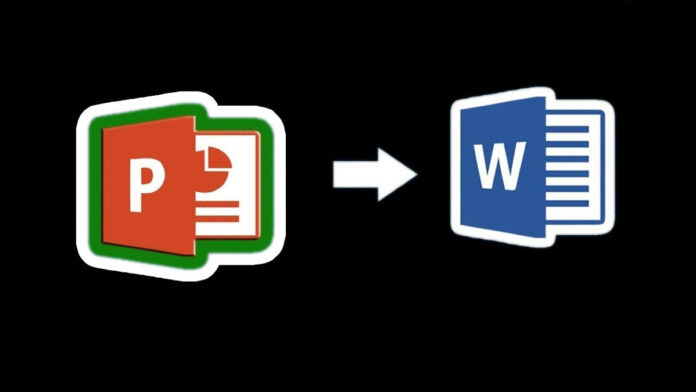Microsoft PowerPoint stands as a potent tool for crafting impactful presentations, offering the added capability to transform your creations into various formats like Word or PDF. However, the process of converting PowerPoint slides into Word documents can often prove to be a time-consuming and laborious endeavor.
Fortunately, there are free online tools that can quickly and easily convert PPT to Word. This article will guide you through the best options for converting PPT to Word online, whether you’re looking for a free solution or don’t mind paying a little extra for added features. This process also lets you use Word’s editing tools. This means you can turn a PowerPoint presentation into something else that’s useful, like a printable brochure or poster. It’s handy because people who don’t have PowerPoint or don’t know how to use it can still edit the file.
Whether you seek a cost-free solution or are open to investing a bit extra for enhanced features, we’ve got you covered.
Table of Contents
Best PPT to Word Converter Online
There are several Converter Online that allow you to convert PPTs into editable Word format. To help you convert PPT to PDF, we’ve tested the best PowerPoint to PDF converters. As part of our review process, we’ve explored each tool’s user interface and experience, batch conversion performance, platform compatibility, performance, and pricing. Here are the top pick for you.
- Aspose
- Zamzar
- Online2PDF
- Convertio
- Aconvert
- FreeConvert
- Onlineconvert
How to Convert PPT to Word?
Converting PowerPoint to Word is a simple process that can be done by following these steps:
- Visit the website of your preferred online converter tool that specializes in PPT to Word conversion.
- Look for the feature that lets you convert files on the website’s interface.
- Select the PPT file you want to convert. You can do this by uploading the file from your device or choosing it from your files. Some tools even allow you to just drag and drop the file.
- Once you’ve chosen the file, click on the “convert” option. The time it takes can vary depending on your internet speed and the file size.
- After the conversion is complete, you’ll receive the converted Word file.
- Download the newly converted Word file to your computer or device for your use.
1. Aspose
Aspose serves as an outstanding converter, seamlessly transitioning PowerPoint presentations into user-friendly Word (DOC, DOCX) documents. It adeptly extracts all components, including text, images, and media, and arranges them onto Word pages. This conversion enhances content editing and analysis, facilitating user interaction with presentation materials.
Key Features of Aspose:
- Priority on Data Security
- Accessible via Developer API and Cloud API
- Compatibility Across Windows, Mac, Android, and iOS Platforms
- Empowered by Aspose.Slides APIs, Ensuring Quality Conversion
Pros:
- Support for a Wide Range of Formats
- Offers Quick and Effortless Conversion
Cons:
- File Size Limited to 35 MB and Slide Count to 50
- No Offline Version Available
Aspose can be utilized without cost, but it is constrained by a maximum file size of 35 MB and a slide count of 50. Larger files or presentations exceeding 50 slides necessitate division into multiple PPT files.
2. Zamar
For PPT to Doc conversion needs, Zamar is an optimal choice. This online platform streamlines file conversion across diverse formats, eliminating the need for software downloads. Zamar stands out with its dedicated team, capable of handling unsupported file formats upon request.
Key Features of Zamar:
- Direct URL-Based File Conversion
- Versatile Support for Compression and Conversion
- Compatibility with a Wide Array of 1200 File Formats
- Seamless Integration with Popular Cloud Storage Services
Pros:
- Manages Image, File, Audio, and Video Conversion
- Dedicated Mail Support
Cons:
- Free version limited to two daily conversions
- Free Trial Available with a 50 MB File Size Limit
Zamar’s Pricing Plans start at $18 per month, accommodating file sizes up to 200 MB.
3. Online2PDF
Online2PDF.com offers a user-friendly platform, effortlessly transforming various file formats like PDFs, Excel, and PowerPoint into Docs. It features handy tools for page management, rotation, and splitting, enhancing the conversion experience.
Notable Features of Online2PDF:
- Batch and Single Conversion Options
- Integrated File Compression
- Flexible PDF Format Conversion
- Optical Character Recognition (OCR)
- Seamless File Merging and Arrangement
Pros:
- Unlocks Password-Protected PDF Files
- Customizable Page Layout
- Multilingual Support
Cons:
- Outdated User Interface
- Maximum 100 MB File Size for Conversion
Online2PDF.com is offered at no cost, providing an ideal solution for PPT to Word conversions.
4. Convertio
Convertio simplifies online file conversion, supporting over 300 formats, including PPT to Word. With a drag-and-drop interface, you can swiftly transform files. Customizable settings cater to various conversion needs, ensuring high-quality results.
Notable Convertio Features:
- Handles 25600+ Conversions in 300+ Formats
- Seamless Integration with Dropbox and Drive
- Documentation and Developer-Friendly API
Pros:
- Browser-Based, Any-Device Operation
- Secure Deletion of Uploaded Files within 24 Hours
- Customizable Settings for Quality Outcomes
Cons:
- Not Suitable for Large File Conversions
- Free Version Limits Files to 100 MB
For comprehensive options, Convertio’s paid plans start at $9 per month, supporting files up to 500 MB.
5. Aconvert.com
Aconvert.com is a web-based tool for effortless file format conversion. Easily upload files from your computer or cloud storage, select the desired output format, and the tool handles batch conversion.
Key Features of Aconvert.com:
- Exclusive User File Access
- Document Splitting, Merging, and Compression
- Empowering API Integration
Pros:
- Completely Free to Use
- File Deletion Within 1-2 Hours for Security
- Supports 10+ Languages
Cons:
- User Interface Can Be Confusing
- Limited to 40 MB File Size
Aconvert.com’s PowerPoint to Word conversion services are offered free of charge.
6. FreeConvert
FreeConvert is a versatile online file converter, supporting over 1000 conversions, including PPT to Word DOC. The process is straightforward: upload files and choose the desired output format.
Prominent FreeConvert Features:
- Support for 1500+ File Formats
- Automatic File Deletion after 4 Hours for Enhanced Protection
- Developer-Friendly API Integration
Pros:
- Strong Privacy and Encryption Features
- Integration with Dropbox and Google Drive
- Compatibility with Various Devices
Cons:
- Conversion Speed Slower Compared to Competitors
- Occasional User Complaints about App Crashes
A free trial is available with ads and a 1 GB file size limit. Paid plans start at $9.99 per month, accommodating files up to 1.5 GB.
7. Onlineconvert.com
Onlineconvert.com effortlessly transforms various file formats. It supports over 400 formats and ensures data privacy and security, guaranteeing exclusive user access to their files.
Key Features of Onlineconvert.com:
- Optical Character Recognition (OCR) Capability
- Robust Data Security and Privacy Measures
- Supports Conversion for Over 400 File Formats
Pros:
- User-Friendly Interface for Effortless File Conversion
- Chrome Extension Available for Convenient Conversion
- Offers a Range of File Format Support
Cons:
- Premium Plan Pricing High Relative to File Size Limit (e.g., 200 MB limit)
A free trial is available with a 3 MB file size limit. The paid plan starts at $6 per month, accommodating files up to 200 MB
Answering Most Frequently Asked Questions
How do I change PPT files to Word documents?
To convert PPT to Word, you can use online tools like Convertio, Zamzar, or Aspose. Upload your PPT, choose DOC or DOCX as the output format, and start the conversion.
Can I add a PPT to a Word file?
Yes, you can insert PPT content into Word by first converting the PPT to a Word document. After converting, you can easily include the content in your Word file.
How can I change PPT to Word online without paying?
For free PPT to Word conversion online, you can use websites like Convertio, Zamzar, or Aconvert.com. Keep in mind, there might be some limits on file size and conversions per day.
Can I make a PPT in MS Word?
No, MS Word and PowerPoint (PPT) are different tools. PowerPoint is for presentations, while MS Word is for making documents.
Is it possible to save PPT as a PDF?
Certainly, you can directly save PowerPoint presentations (PPT) as PDFs from within PowerPoint. Just go to “File” > “Save As” and select PDF as the format.
How do I turn PPT into PDF at no cost?
To convert PPT to PDF for free, you can use online tools like Online2PDF or PowerPoint’s built-in function. Both options let you save your presentation as a PDF.
How can I change PPT to PDF on my phone?
To convert PPT to Word on your phone, you can use online tools like Freeconvert, Onlineconvert, Zamzar, or Aspose. Upload the PPT, pick DOC or DOCX, and start the conversion.
Can I convert many PPTs to PDFs together?
Yes, online converters like Online2PDF and Aconvert allow batch conversion. This means you can change multiple PPT files into PDFs all at once.
How to change Word to PDF?
You can convert Word to PDF in different ways. One method is using Word’s built-in “Save As” feature. Alternatively, use online tools like Smallpdf, Onlineconvert, or Zamzar to change Word to PDF.
Conclusion
A plethora of online tools are available for converting PowerPoint presentations to Word documents offering users a diverse range of options to suit their specific needs. Aspose stands out for its quality conversion and secures API access, while Zamar impresses with its comprehensive format support and cloud integration. Online2PDF’s user-friendly interface and Convertio’s wide format range make them valuable choices, and Aconvert.com and FreeConvert provide free solutions with additional features like file splitting and encryption. Lastly, Onlineconvert.com offers a seamless conversion experience while prioritizing user privacy. Ultimately, these tools empower users to effortlessly transition between file formats, enhancing their document management and editing capabilities.
Which one you prefer to convert from Word to PDF format? Do let us know in the below comment section.
See More: How to Convert JPG to PDF