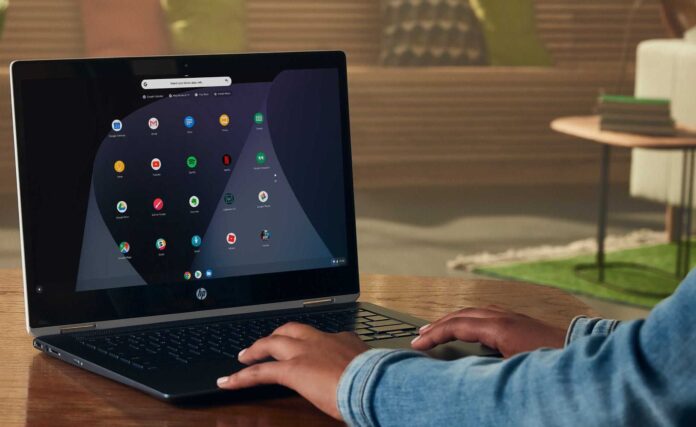Chromebooks are some of the best laptops for experiencing and browsing content on the Internet. These are generally lightweight and portable and run the easy-to-use ChromeOS operating system. If you’re confused about which browser to try on your Chromebook, this article will guide you through some great options.
All Chromebooks come with a basic set of software pre-installed, which includes the Chrome browser. But if you want a different browser experience on your Chromebook, there are a number of great options you can switch to. Without further ado, let’s check out the best browsers for Chromebook that you can give a try.
Table of Contents
Best Browsers For Chromebook in 2022
- Firefox Browser
- Google Chrome
- Opera Browser
- Dolphin Browser
- Microsoft Edge
- Ghostery Browser
- Bromite
- Android Browsers
1. Firefox Browser
It is a fast and powerful web browser that runs on Chromebook and other operating systems alike. This browser also enjoys the reputation of being the most used after Google Chrome. Advanced privacy features and security make this browser an attractive option for running Chromebook.
This browser is also efficient in blocking trackers and can be customized with many different extensions that can improve the functionality as per the needs of the user. The overall stability of this browser on Chromebooks is great, and it’s completely free to download and use.
Download it here: Firefox Browser
2. Google Chrome
This is the default browser that comes pre-installed on most Chromebooks. With some great features, Google Chrome is easily one of the best web browsers out there, regardless of platform. The security features included with this browser are also top-notch.
Plus, the various extensions available on the Chrome Web Store are great for customizing the browser to your needs and adding new features. Browsing data is also synced across any device with Chrome for a single account. Overall, this browser should meet the needs of most users and is completely free to use.
Download it here: Google Chrome
3. Opera Browser
Opera Browser is a great browser you can try on your Chromebook. This browser offers a built-in ad blocker and is quite secure. You can also get rid of most malware attacks by using the various security features included in this browser. The user interface is easy to navigate, and themes can be customized as per the needs of the user.
Like the other browsers on this list, Opera also offers a great incognito mode for browsing privately. Your browsing data is also synced across devices that support the Opera browser. Overall, it is a great alternative browser that runs on Chromebooks.
Download it here: Opera Browser
4. Dolphin Browser
Dolphin is another great solution that you can use as a browser replacement on Chromebooks. The in-built ad and tracker blocker is a great feature that helps you browse without any issues.
Some of the other great features include a built-in video downloader, PDF viewer, automatic translation, and more. You can also download files at a faster speed using Dolphin Browser. The UI is intuitive and can be customized using different themes that you can try out.
Download it here: Dolphin Browser
5 Microsoft Edge
Microsoft Edge is the default browser on Windows and has become the preferred browser of many users with the new quality improvement update. You gain more control over your data and a better browsing experience.
The user interface is quite different from other browsers and could be a great improvement over the traditional UI of Google Chrome. You can turn on various non-tracking features to browse safely. The overall browsing experience can be optimized by using the various toggles offered by this app.
Download it here: Microsoft Edge
6. Ghostery Browser
If you’re a privacy-oriented user, the Ghostery browser on your Chromebook is a great option. The advanced browsing engine provides an ad-free and secure browsing experience without any issues. It is significantly faster than some of the other options on this list as it only loads content on essential services and websites. This also saves data. The Ghost Mode included with this browser is also a great way to browse safely without storing any traces.
Download it here: Ghostery Browser
7. Bromite
Bromite is an open-source fork of Chromium that works great as an alternative browser for ChromeOS. This browser provides a clutter-free experience and can be used to browse the internet securely without any issues. This browser is updated regularly and provides the latest features of Chromium in a simple and lightweight package.
There are also several adblocking and tracking features that can provide a smooth experience while browsing. Overall, it is one of the best alternatives that can be used as a browser in Chromebook.
Download it here: Bromite
8. Android Browsers
Apart from the dedicated Chromebook browser listed in this article, you can run any great browser on Android directly on your Chromebook. This type of laptop provides a simple and easy way to run any Android app without any problem. So, you can also choose from some of the most famous browser apps on Android, and use them to replace the default browser on Chromebook.
Conclusion
That’s all for today. These were some of the best browsers for Chromebook that you can install and try. Plus, some of these provide great features that cannot be found on the default browser in ChromeOS. We hope that the browser apps listed in this article helped you easily choose the best one as per your needs.
See More: Best Android apps for Chromebooks, Install now
See More: How to Install Linux Apps on Chromebook?
See More: Best Linux Distros for Chromebooks