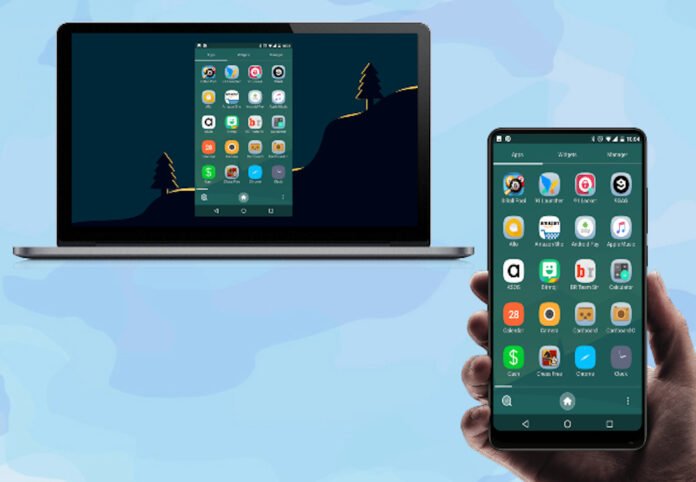Table of Contents
What is Screen Mirroring?
Mirroring the screen of an android mobile to a PC means that the desktop will share the same screen as that of a mobile. While android is becoming the popular choice of many, the small mobile screen limits the explicit experience that a greater one can provide. Therefore, mirroring the screen of the mobile to a PC or laptop helps to sort out this restriction.
And besides, the user can access more control and convenience on a larger screen with multiple tab options as well.
How To Mirror Screen?
Before proceeding to replicate the mobile screen of android on a PC, it is important to switch the USB debugging on which is present in the Android developer options. In order to enable the developer options, click on the settings icon on your mobile and do the following steps:-
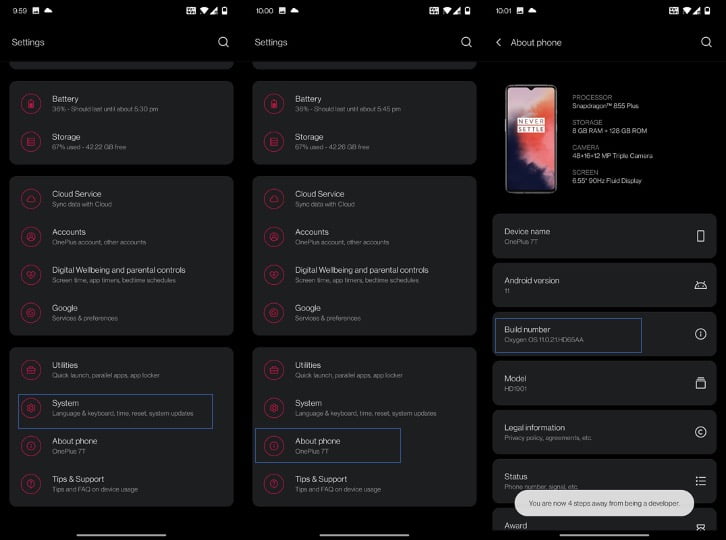
- Go to ‘System’ after opening the settings option and click on it.
- Search ‘About Phone’ option in the settings and click on it.
- Navigate yourself to the Build Number and tap 5-7 times over it.
- Sometimes, it is possible that a security code might be needed to enable the Developer options. The security code can be a passcode, pattern or even fingerprint scanning.
- You will see that a dialogue box or notification will be shown that says the enabling of developer options has been done successfully.
Then, you maneuver yourself out of the settings to re-enter it for switching on the USB debugging by following the given steps:-
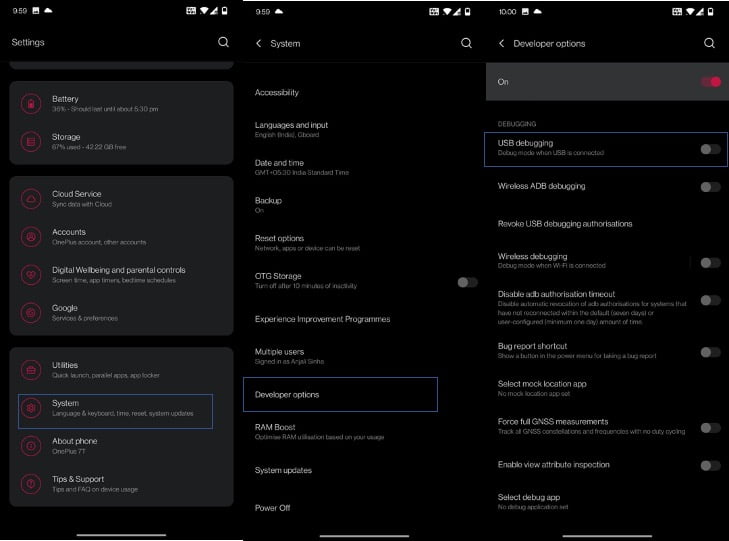
- Click on the ‘System’ tab again in settings and then move to Developer options that are now enabled.
- After finding the USB debugging option, kindly toggle it. A notification might pop asking you to ‘Always allow it from this computer.’ You may or may not select; however, if you do not, then you will have to repeat the above steps all over again in order to enable USB debugging later.
Note: Kindly check that both the Android mobile and the PC are secured with a strong internet connection because sharing the screen can only be possible competently in the presence of an equally stable internet.
Now, as you are ready for the final showdown, here is a list of apps that you can use after you have successfully completed the prerequisite steps:-
5 Best Apps to mirror Android to PC
- Scrcpy
- VYSOR
- AirDroid
- Teamviewer Quicksupport
- APowerMirror
1. Scrcpy
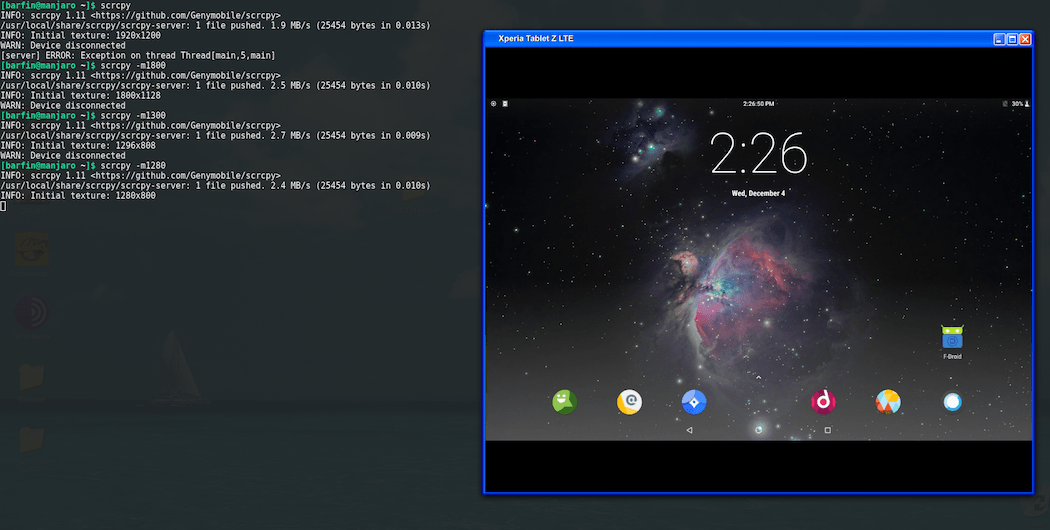
A free-to-use Android screen mirroring tool that is available to almost all the OS users, scrcpy will let you run all kinds of software applications on the screen and also provide the ease of working smoothly on the big screen without any restriction or subscription ads nuisance. With this app, you can easily mirror Android screen to PCs.
- In order to use it, download scrcpy from Github on Windows.
- Now, connect the android smartphone with a USB cable to the pc.
- Follow the steps of allowing USB debugging from developer options on your Android mobile.
- Click open the downloaded file of scrcpy and complete installation.
- Soon, after allowing the pop up message of debugging, the screen of your android will be visible over the display of Windows.
- Now, unplug the cable and happily surf through the replicated screen.
2. VYSOR
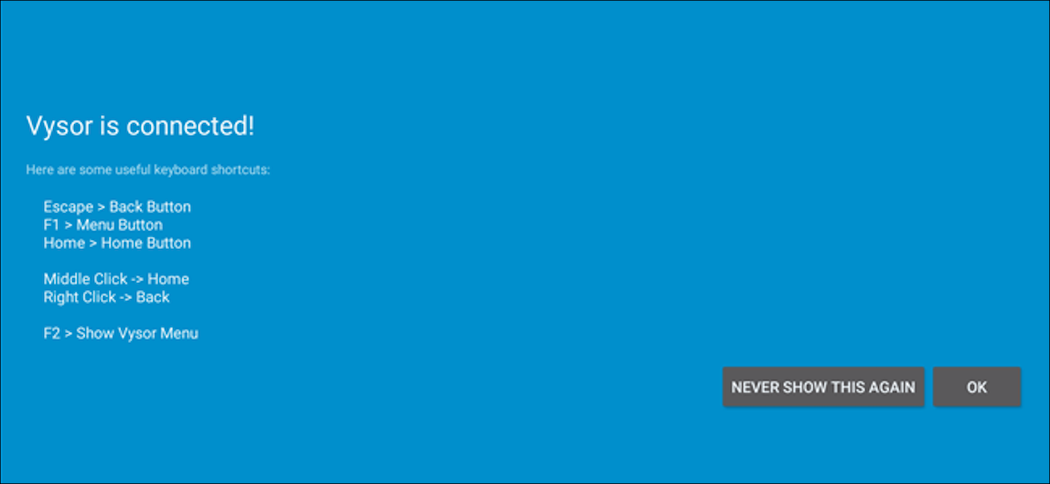
The app might be criticised for the paid version that restricts several accessible features, Vysor is undoubtedly a user-friendly app because of the easy setup and high-resolution outlook it provides to the user.
- Download the app on the PC and connect your phone to the desktop with a USB cable.
- Follow the instructions of USB debugging on Android from the developer options.
- Click open the downloaded Vysor file and complete the installation process on the PC.
- Click on the ‘view’ option when the message, ‘Vysor has detected a device’ pops.
- The phone screen will be mirrored on the PC screen.

3. AirDroid
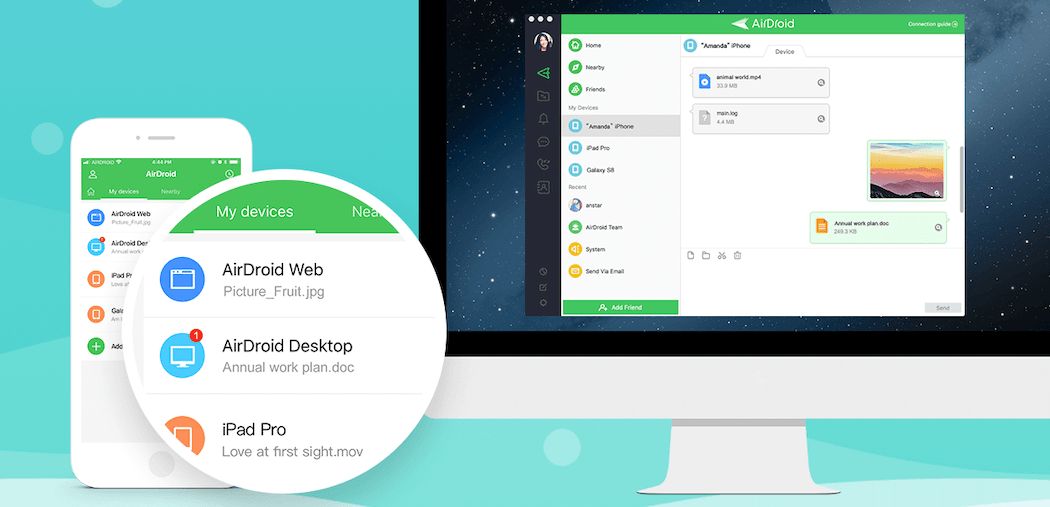
A free-to-use app, AirDroid is a device app manager that is designed to facilitate remote access procedures for various kinds of devices. Now manage all your contacts, media on various apps and every other application using the AirDroid. The safe and user-friendly app has a humble setup without any troubles and you can easily mirror Android screen to PCs.
Finding it difficult to handle all these functions solely on small-screened android mobile? Here are the steps to mirror your device to the pc:-
- From Google Play store, download the Airdroid app on your android and then install the same app on the pc.
- In both the devices, the PC and phone, log in.
- Open the PC app and look for your android in the pairing section.
- Click on your device after it shows and finish by clicking on ‘mirroring icon.’ Your device has been paired.
4. Teamviewer Quicksupport
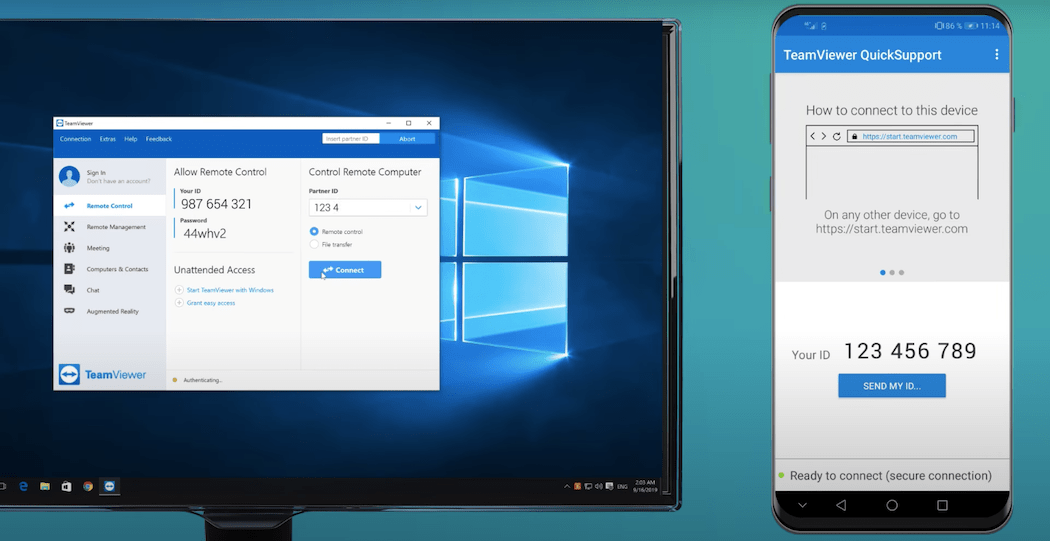
Tremendously popular as a top-notch screen-sharing app that can connect two screens using mere wi-fi. The users sharing the screen can send files and manage according to the tweak in settings. The app offers high-quality resolution and a flawless user amiable setup and you can easily mirror Android screen to PCs.
- Download the app on both the PC and android device.
- Each system that has a Teamviewer installed, provides a unique ID. Use the ID generated in your Android.
- On the PC, open the downloaded file and complete installation.
- Open the app on the PC and go to ‘connect to partner’ where you will enter the Android ID.
- After the Android grants permission, the screens will be connected.
DownloadTeamviewer Quicksupport
5. APowerMirror
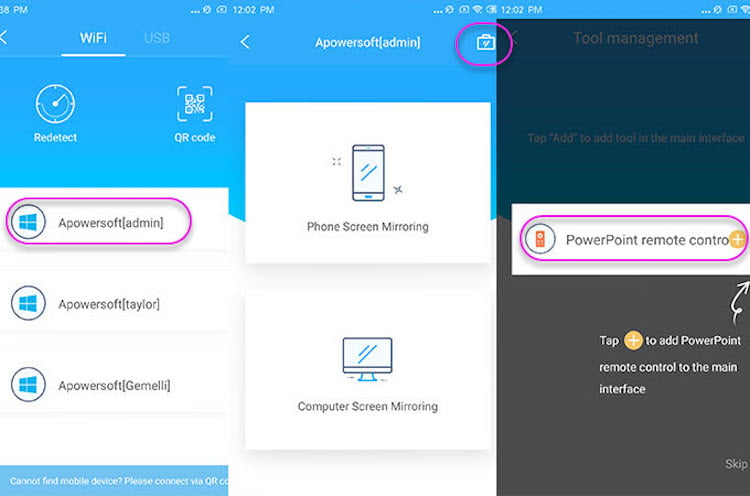
This app can be called as the two-way communicating buddies because after connecting the screens, along with providing the ability of a PC to toy around with the screen of Android, Android is also interestingly allowed to control the workings of the PC. By unlocking the paid version, lots of heart-thrumming features can be explored.
- Download the APowerMirror app on your desktop
- Connect your phone with a USB cable to the PC.
- Follow the steps to allow USB debugging from the developer options in the Android.
- Open the app and click on ‘Tap Now’ to let the screen replicate.
Happy Mirroring!
These were some of the best methods and third-party apps that you can use to mirror the screen of your android mobile to the PC or laptop.
Leisurely sit back as your grand screen magnanimously showcases what you desire.
See More: Best Screen Recorders for Windows 10
See More: Best Video Editing Software for Gaming (Free)
See More: Best EPUB Readers